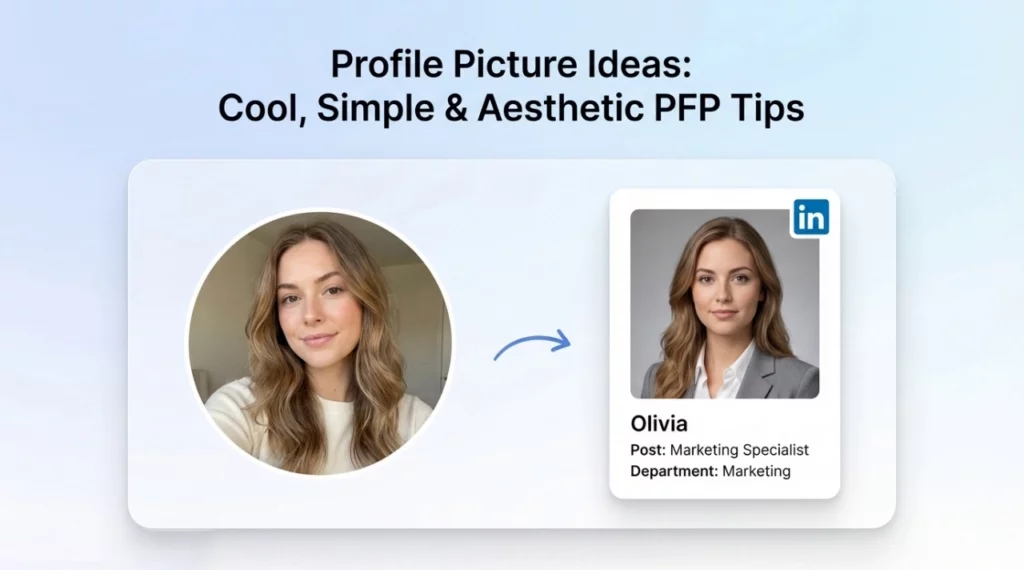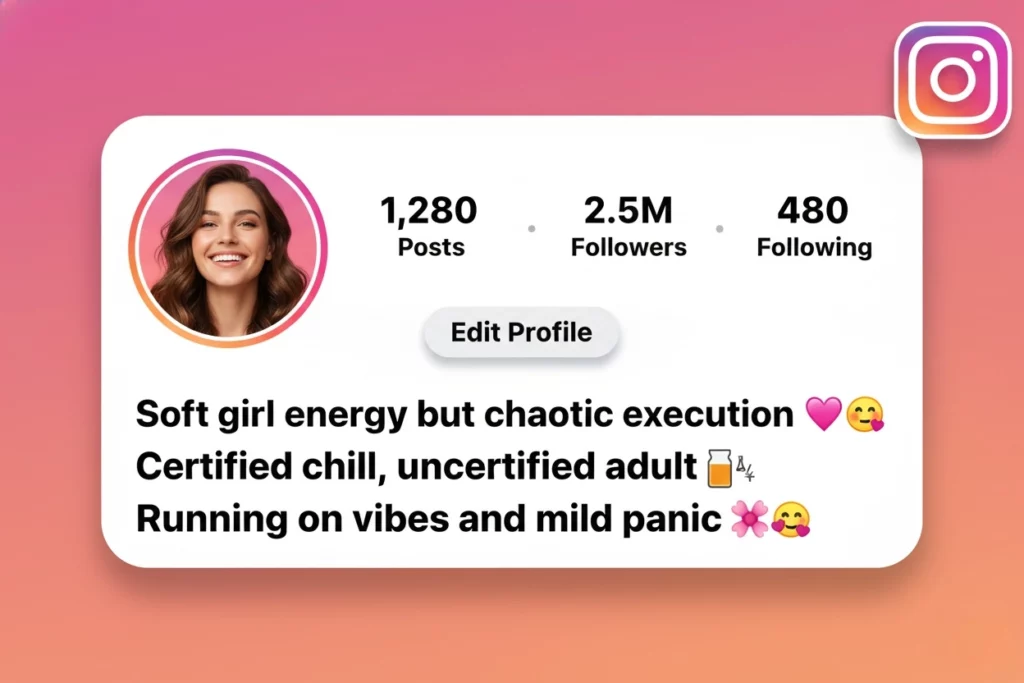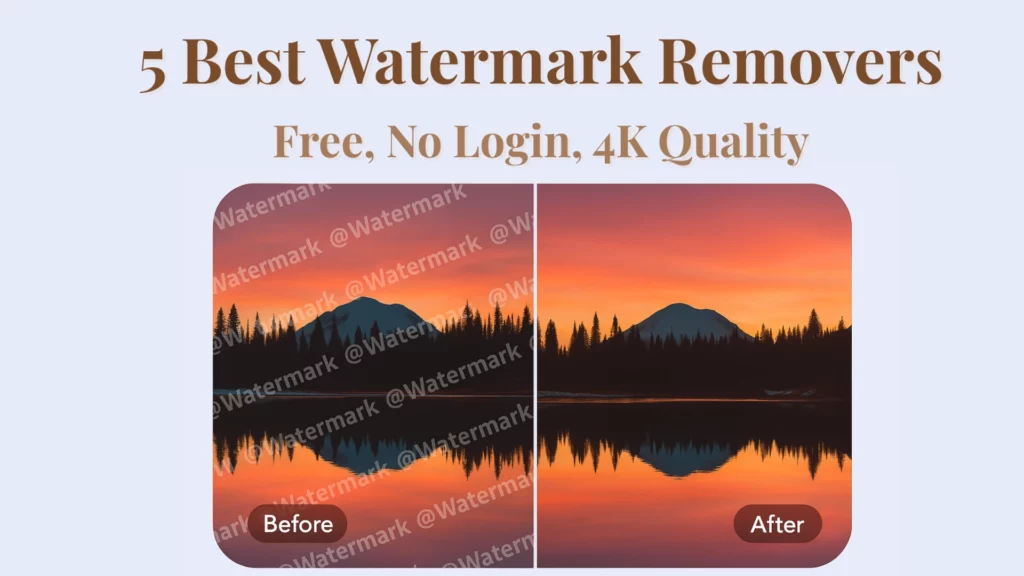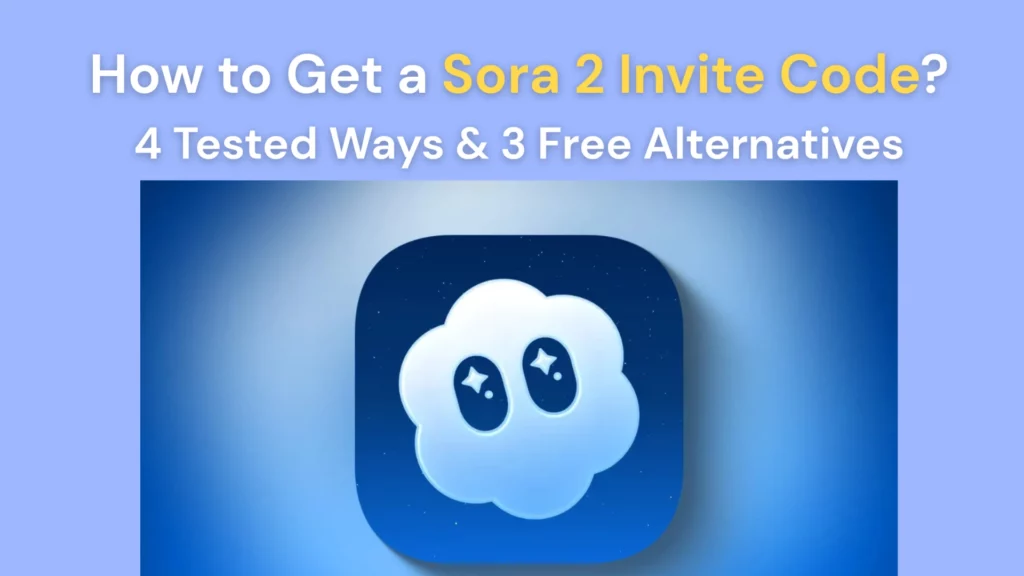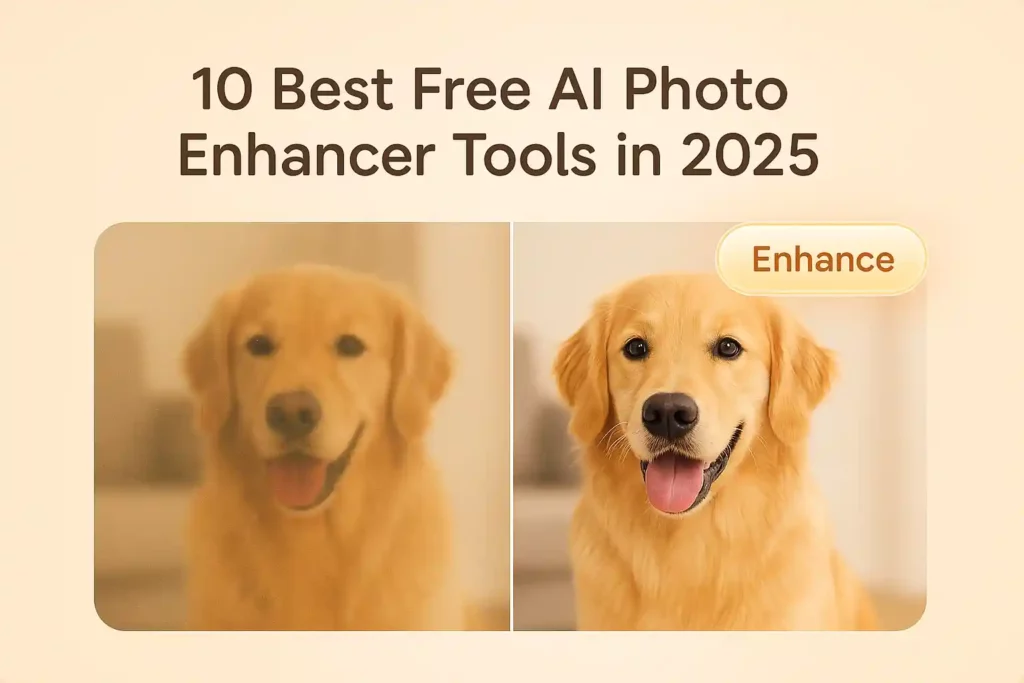
(Updated on June 1st, 2025, to re-evaluate the best options and their latest features)
🌟Key Takeaways
- Not all free AI photo enhancers are truly free — after testing 10 tools, only PhotoGrid, PicWish, and Pixelcut delivered real usable results without forcing upgrades.
- Dive into the real image enhancement results — and PhotoGrid and Pica AI delivered the clearest, sharpest improvements in side-by-side tests.
- If you want an easy, reliable way to enhance photos without headaches, the best photo enhancer – PhotoGrid.
Blurry photos. Bad lighting. Fuzzy faces. If you’ve ever snapped a great moment, only to realize the image looks like it came from a potato, you’re not alone.
I tested 10 of the most popular free AI photo enhancers to see which ones actually deliver.
Some tools were fast but underwhelming. Others surprised me with clear, sharp results — no watermark, no paywall. Whether you’re polishing product photos, upgrading social content, or fixing an old picture, here’s what you need to know to find the best AI photo enhancer for your needs.
Quick Summary Table – 10 Tools at a Glance
Here’s a quick snapshot comparing 10 popular tools based on their available platforms and App Store ratings. From mobile-first apps like PhotoGrid to all-in-one editors like Canva and Fotor, these options cover everything from quick touch-ups to creative design needs.
| Brand | Truly Free to Use | Watermark-Free | Batch Edit | Ease of Use | Processing Speed | No Login Required |
| PhotoGrid ⭐⭐⭐⭐⭐ | ✅ | ✅ | ✅ | Very Easy | ~5s (Fastest) | YES |
| Pica AI ⭐⭐⭐ | ⚠️ (One free only) | ❌ | ❌ | Easy | ~28s (Slow) | YES |
| Cutout.Pro ⭐⭐⭐ | ⚠️ (One free only) | 1 image | ❌ | Easy | ~10s (Moderate) | No |
| PicWish ⭐⭐⭐⭐ | ✅ | ❌ | ✅ | Easy | ~8s (Fast) | No |
| AirBrush ⭐⭐ | ⚠️ (Limited Free) | ✅ | ❌ | Very Easy | ~2-3min (Slow) | No |
| Fotor ⭐⭐⭐ | ⚠️ (Free basic) | ❌ | ✅ | Moderate | ~60s (Slow) | No |
| Canva ⭐⭐⭐⭐ | ❌ | ✅ | ❌ | Easy | ~5s (Fast) | No |
| YouCam Enhancer ⭐⭐⭐ | ❌ | ❌ | ✅ | Easy | ~15s (Moderate) | YES |
| Picsart ⭐⭐⭐⭐ | ⚠️ (2x free) | ✅ | ❌ | Easy | ~60s (Slow) | YES |
| Pixelcut⭐⭐⭐⭐ | ⚠️ (2x free) | ✅ (2x only) | ✅ | Easy | ~20s (Moderate) | YES |
But not every AI photo enhancer works the same — and not every photo needs the same kind of fix.
Some tools are perfect for quick touch-ups when you just want to clear up a photo fast, with minimal effort. Others are better for creative edits or high-resolution image enhancement, where you care more about detail and output quality.
To help you pick what fits your needs best, I’ve broken down my top picks into two simple categories:
- 5 Best AI Photo Enhancers for Quick & Effortless Quality Boosts → For everyday users who just want fast, no-hassle improvements — think social media pics, blog images, or casual memories.
- 5 Best AI Enhancers for Creative or High-Resolution Photo Fixes → For creators, designers, or product sellers who need crisp detail and flexible editing options.

Out of all the tools I tried, PhotoGrid was clearly the best. It was the only one that worked well without making things hard. Here’s what made it stand out:
- It’s 100% free. No sign-up, no hidden limits, and no watermarks on your photos — super rare for AI tools.
- The results were amazing. Every photo I tested (even dark or old ones) came out looking much clearer, brighter, and more detailed.
- It was super fast. Most photos took just a few seconds to enhance.
- It worked great on both my phone and computer — simple, smooth, and easy to use.
Let’s dive into both — so you can find the AI tool that actually fits your workflow.
After testing 10 different free photo enhancer tools, PhotoGrid was the only one that checked every box for me. Other tools had problems — some were slow, some added limits or paywalls, and others didn’t really improve the image quality. But with PhotoGrid, everything just worked.
That’s why it’s now my go-to photo enhancer whenever I want to unblur images, increase resolution, or just make a picture look better. I really think anyone can use it and get great results — no editing skills, no stress.
5 Best AI Photo Enhancers for Quick & Effortless Quality Boosts
If you’re like me, you don’t always have the time — or energy — to dive into complicated photo editing software.
Sometimes, you just want a quick fix for a blurry or dull image. That’s where free AI photo enhancer tools come in.
I call them the “one-click wonders.” No Photoshop. No confusing sliders. Just upload your photo, click once, and in seconds — it’s clearer, brighter, and sharper.
These tools are great for:
- Fixing old pictures
- Touching up travel photos
- Prepping product shots for your blog, store, or social media
I personally tested each AI image enhancer to see which ones actually work — whether you want speed, quality, or a truly free experience.
Here’s what I found: the pros, the cons, and the best tools for your needs.
PhotoGrid – The Best Free AI Photo Enhancer with 4K Upscaling
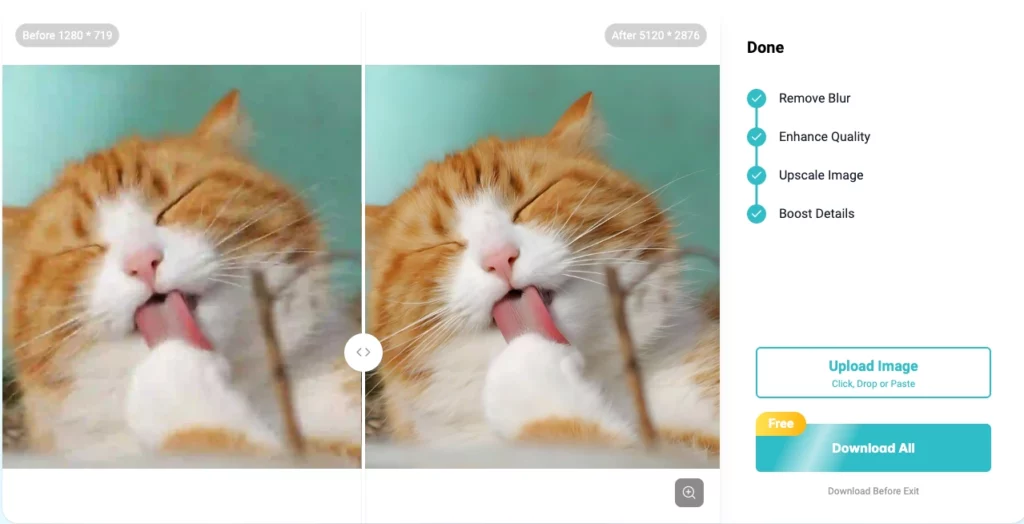
⭐️ My go-to tool for fast, clean fixes — and it’s completely free.
Not everyone has the time — or the patience — to learn complicated photo editing tools.
Sometimes, you just want to fix a blurry photo fast, without dealing with layers, sliders, or confusing settings. That’s exactly where PhotoGrid’s free AI photo enhancer stands out.
Think of it as a “click-and-fix” tool — simple, beginner-friendly, and surprisingly powerful. Just upload your photo, click once, and within seconds, it looks sharper, brighter, and clearer.
What makes PhotoGridgreat:
- One-click AI photo enhancement
- No login or setup required
- Batch editing support
- No editing skills needed
It’s perfect for cleaning up grainy selfies, brightening old family photos, or quickly improving images for your blog or social media. That’s why it’s now my go-to photo enhancer, and I really think anyone can use it and get great results.
Pros
- Totally free. No logins, no hidden costs, and no watermarks — ever.
- Great results. It made all my photos clearer, brighter, and more detailed — even night shots and old family pictures.
- Super fast. Most photos were ready in about 5 seconds.
- Very easy to use. Just upload and click. No editing skills are needed.
- Multiple tools (versatile) – besides enhancing and upscaling (which it does well), it has background removal, object removal, photo retouch, etc..
- Batch editing support. You can enhance more than one photo at a time — really helpful if you’re cleaning up a whole album.
- No account needed. You don’t have to give your email or sign up just to use it. That’s a huge plus!
Cons
- No control settings. You can’t change how much it sharpens or brightens — it does everything automatically.
- Can slow down with big batches. I once tried enhancing 20 photos at once, and it took a bit longer. But hey, it’s free — I don’t mind!
PhotoGrid is one of the best free AI photo enhancers — fast, easy to use, and completely watermark-free. Whether you’re fixing blurry portraits or restoring old photos, it delivers clear results in seconds. Bonus: you can enhance, filter, and even make collages all in one place — no extra tools needed.
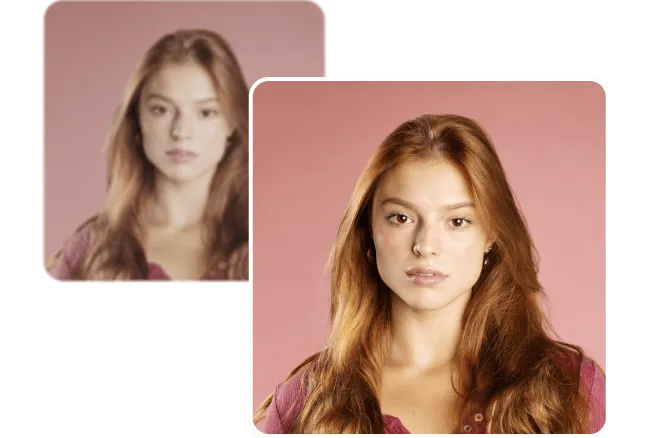
Bring blurry portraits back to life with PhotoGrid’s free AI image enhancer. Sharpen faces, smooth lighting, and recover crisp detail in one click—no watermark, no sign-up.
Pica AI – 4× Upscaling with a Catch

⭐️ Impressive results, but the slow speed holds it back.
Pica AI stands out for its free 4K image upscaling — a rare feature among free AI photo enhancers. I tested it on a blurry, low-contrast cat photo, and the results were clear: sharper fur details, brighter colors, and overall improved clarity.
But it has some trade-offs.
- Each image took around 28 seconds to process, slower than tools like PhotoGrid.
- The enhanced image includes a visible watermark, making it less ideal for professional or clean publishing.
- There’s no batch editing, and output is limited to PNG format only.
In short, Pica AI is effective for one-off photo enhancement or 4K upscaling, but it’s not the best choice if you need speed, watermark-free output, or high-volume editing.
💰 Pricing: Free Plan: 4 uses(with watermark) Pro (weekly): $5.99 Pro (monthly): $9.99 Pro (annual): $59.99
Pros
- Free 4× image upscaling – Great for making high-resolution photos for posters or prints.
- Super easy to use – Just upload, click enhance, and wait.
- Good output quality – My test photo looked sharper, with nice detail and color.
- No sign-up needed – Great option for beginners trying online image enhancers.
Cons
- Watermark on free images. If you use the free version of this photo enhancer, your photo will have a watermark on it. To remove it, you have to pay for a plan (starts around $9.99/month).
- Slow to process. It took about 28 seconds to enhance one image, which felt pretty long — especially after using faster tools like PhotoGrid. Not a deal-breaker, but not ideal if you’re in a hurry.
- PNG only. I could only download the enhanced photo as a PNG file. That’s fine for quality, but it would be nice to have a JPG option too.
- No batch editing. You can only upscale one image at a time. If you need to fix a whole folder of pictures, this isn’t the best AI photo tool for that.
In a nutshell, Pica AI is fine for a quick, one-off upscale — especially if you need a higher-resolution version of a single image and don’t mind the watermark. But due to its slower processing time and lack of clean output, it’s not the best choice for frequent use. Think of it more as a backup option rather than a go-to enhancer.
Cutout.Pro – Quick, Clean Enhancements, But Limited Free Tries
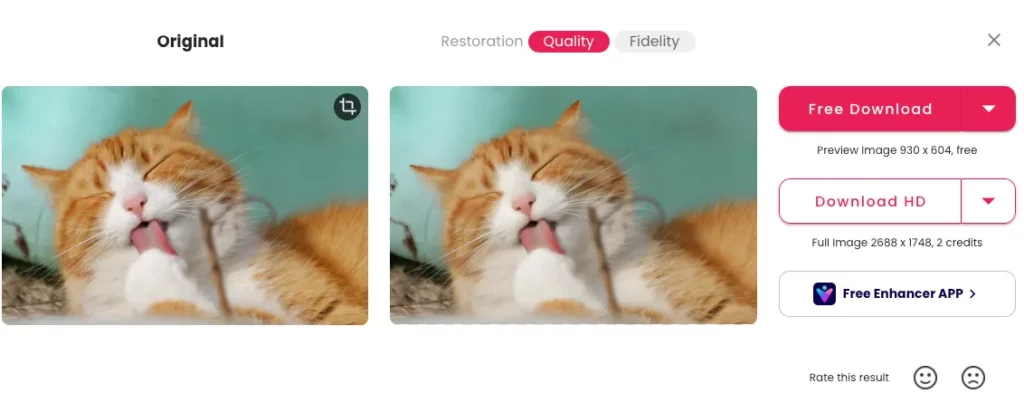
✨ Delivers subtle improvements fast — just don’t expect more than 5 free uses.
Cutout.Pro’s AI photo enhancer looks smooth at first, but key limitations make it less practical for regular use. In testing, the image enhancement was decent — fur details looked slightly sharper and the brightness improved — but the difference wasn’t dramatic compared to top tools. More importantly, Cutout.Pro comes with major restrictions:
- Only 5 free photo enhancements are allowed before you must purchase credits.
- High-resolution downloads cost extra after the free limit.
- No batch editing option, limiting efficiency for larger tasks.
Overall, while Cutout.Pro can handle small, casual edits, it falls short for users who need consistent, high-quality, and truly free photo enhancement.
💰 Pricing :
- Free Account: 5 free credits (with option to earn more via invite code)
- Subscription Plans:
- 40 credits/month – $5.00
- 100 credits/month – $9.90
- 200 credits/month – $16.90
- 400 credits/month – $29.00
- 800 credits/month – $49.00
- 1200 credits/month – $69.00
- Pay-As-You-Go:
- 3 credits – $2.99
- 10 credits – $4.99
- 100 credits – $39.00
- 300 credits – $79.00
- 1000 credits – $199.00
- 10,000 credits – $1399.00
Pros:
- No login needed – You can enhance and download images in high quality without signing up, which keeps things fast and hassle-free.
- Subtle but useful improvements – The tool brightened and sharpened my test photo just enough to make it look more polished, especially in textures like fur or hair.
- No watermark (within free limit) – The output image didn’t include any branding, even on the free version.
Cons:
Only 5 free uses – After enhancing 5 images, you’ll need to buy credits or subscribe to continue. It’s fine for light use, but not suitable for ongoing projects.
Limited enhancement depth – While the changes were noticeable, they weren’t dramatic. Don’t expect the tool to restore heavily blurred or damaged photos.
Basic editing only – There are no advanced settings or controls to fine-tune the results. What you see is what you get.
No mobile app – You’ll need to use the web version, which may be less convenient for mobile-only users.
Cutout.Pro’s AI photo enhancer is fine for quick tests, but it’s fairly limited. You get five free uses, with no batch editing and minimal control over results. If you’re interested in its other AI tools like background removal or color correction, it might be worth exploring. Otherwise, as a long-term free photo enhancer, Cutout.Pro feels more like a demo than a full solution.
PicWish – Multi-Tool Magic, Great for Bulk Edits
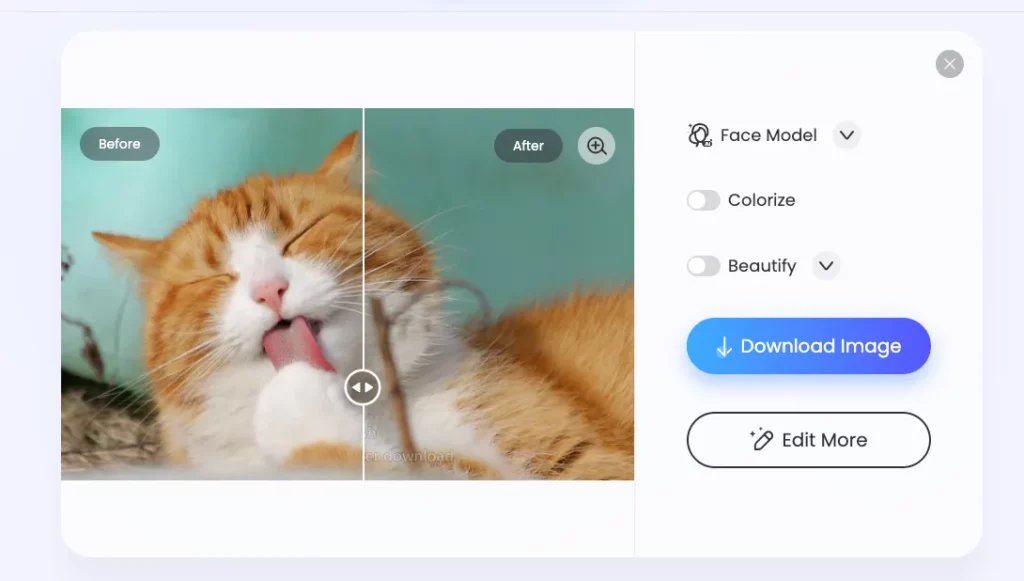
⭐️ for quick bulk processing, but quality can be hit or miss.
PicWish stands out as a free AI photo enhancer that supports batch processing — up to 30 images at once.
During testing, it handled images quickly, taking around 8 seconds per photo. On a blurry cat photo, the enhancement was noticeable but minor — a bit clearer, with slightly sharper fur details, but not a dramatic transformation.
There are a few downsides:
- Free downloads come with a visible watermark.
- The platform frequently prompts you to sign up, which can interrupt your editing flow.
Overall, PicWish is useful for fast edits and bulk image enhancement where speed matters more than fine-tuned detail. Just don’t expect professional-level sharpening from this AI photo editor.
Pros:
- Fast batch editing – You can process up to 30 images at once using the AI enhancer or background remover. In my test, each image took around 8 seconds, which is fast for bulk tasks.
- No login required (at first) – You can enhance and preview images on the web without needing to sign in, which is convenient for quick tests.
- Multi-platform support – Available as a web tool, desktop version, and mobile app, making it easy to use wherever you’re working.
Cons:
- Watermark on free results – All enhanced images downloaded during testing had a visible watermark, which limits use for anything professional.
- No control over output – Like many one-click tools, PicWish doesn’t let you adjust enhancement strength or preview settings. What you get is what you get.
- Pop-up interruptions – Frequent prompts to sign up or upgrade can get annoying, especially when batch editing.
- Inconsistent results – While some photos looked cleaner, others showed minimal difference. It’s good enough for simple fixes, but not for detailed restoration.
PicWish is a beginner-friendly AI photo enhancer, ideal for fast batch editing. It processes multiple images quickly with a smooth interface, though the enhancement quality isn’t as sharp as PhotoGrid. Free results include a visible watermark and frequent upgrade prompts, but overall, it’s a solid choice for quick, casual bulk edits.
💰 Pricing
- Monthly: $9.99/month – 50 HD downloads per day – 450 credits/month
- Annual: $4.99/month (billed $59.99/year) – Includes 3-day free trial – 50 HD downloads per day – 450 credits/month
- Weekly: $5.99/week – 50 HD downloads per day – 90 credits/week
AirBrush – Mobile AI “Repair” for Portrait Fixes
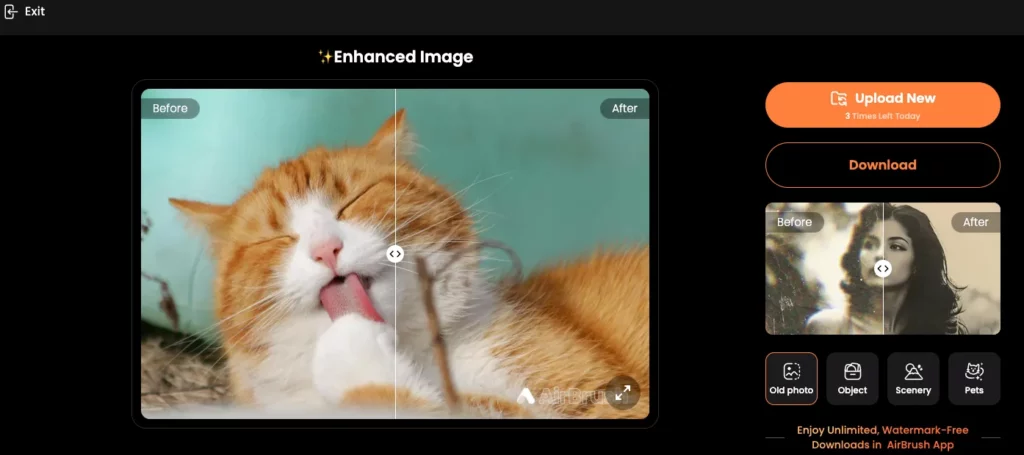
⭐️ Good for retouching furs, but slow with limits.
AirBrush’s AI Repair tool is designed for quick mobile photo enhancements.
In testing, it handled the blurry cat photo quite well — fur details looked sharper, noise was reduced, and the overall image appeared much cleaner. The AI Repair feature noticeably improved hair texture and edge definition.
However, processing is very slow, taking several minutes per image. You’re also limited to 5 free AI uses per day, and the free version includes a visible watermark.
AirBrush works best for quick, light edits when you have time to wait. It’s a solid option for on-the-go touch-ups but not ideal for bulk editing or professional-quality results.
Pros:
- Great for pets photos – sharper details, reduced noise with furs
- Mobile-friendly – It’s a photo enhancer app you can use right on your phone. Perfect for editing before posting to social media.
- Super easy – Just tap once to improve your photo. The app is clean and simple to use.
Cons:
- Limited use on Web – It’s mainly for iOS and Android.
- Very slow processing – Each image takes several minutes to enhance, which isn’t ideal for fast edits.
- Free use is limited – You might only get 1–2 free tries before needing to watch ads or pay for AirBrush Premium.
- Watermark on downloads – Enhanced photos saved on the free plan include a visible watermark. You’ll need to upgrade to remove it.
- Not a true upscaler – It boosts photo quality, but doesn’t enlarge images like a 4× image upscaler would.
- Best for people photos – It works great on faces, but not much happens if you enhance a landscape or non-human photo.
- Ads in the free version – You’ll see some ads, especially when using advanced tools without paying.
In conclusion, AirBrush is a good choice for mobile users who want fast, casual photo touch-ups. The AI Repair tool sharpens details, smooths grain, and delivers social-ready results with minimal effort. Just note: the free version adds watermarks and limits daily use, so it’s best for light editing — or worth upgrading if you edit often.
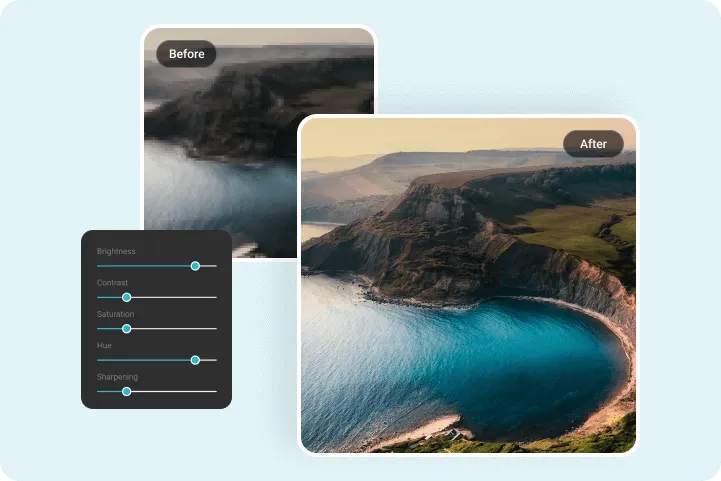
Turn dull or dark photos into stunning visuals with PhotoGrid’s free AI image enhancer. It sharpens details, adjusts lighting, and restores natural color—all in one click.
5 Best AI Enhancers for Creative or High-Resolution Photo Fixes
Not all AI photo enhancers are built for simple, one-click fixes. Some tools offer a full creative workspace — giving you more control, higher resolution, and flexible editing options beyond basic enhancement.
I think of these as “creative AI suites”. They’re perfect for projects where you need HD or 4K upscaling, custom layouts, or high-quality exports for presentations, social media posts, or even print.
That said, these platforms come with a learning curve. Compared to beginner-friendly tools, they offer more precision but are less intuitive for first-time users. Key features like batch editing, design templates, or 4K output may also require a paid plan.
I tested five popular options to find out which AI photo enhancers deliver real creative flexibility — and which ones are worth the extra effort for serious projects.
Fotor – Versatile for Creative Projects, But Not Built for Serious Upscaling
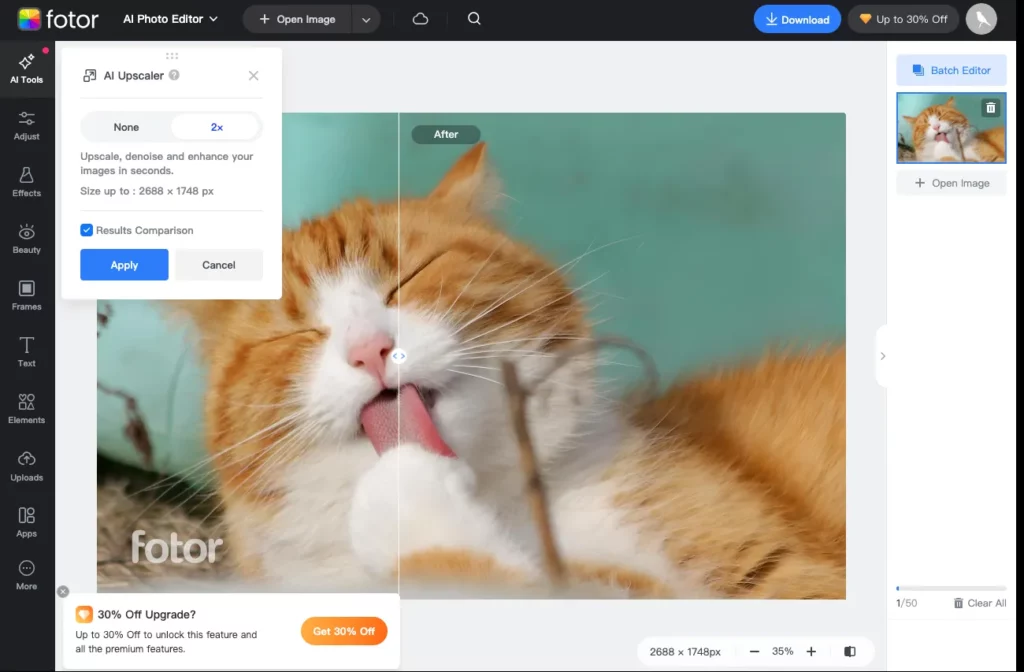
⭐️A feature-rich creative editor, but slow and limited when it comes to photo enhancement.
Fotor is best known as a creative design platform, offering templates, filters, text effects, and collage tools — all in one place.
Naturally, I wanted to see how its AI photo enhancer would perform. I tested it on the same blurry cat image, focusing on fur detail and clarity. The result was subtle: the fur looked slightly smoother, and the colors stayed natural, but there was no major sharpness boost. It felt more like gentle cleaning than a true HD photo upgrade.
Processing was also slow, taking almost one minute per image — the slowest among all the tools I tested. The final output included a large Fotor watermark unless you upgraded to a paid plan.
If you’re looking for quick, creative edits like making social media graphics or posters, Fotor’s flexibility is useful. But if you need fast, clean, high-resolution enhancement without branding, the free version falls short.
💰 Pricing:
- Free plan: 2× upscaling with watermark
- Fotor Pro: $31.99/year (or $2.66/month) – Removes watermark, unlocks more AI tools
- Fotor Pro+: $62.99/year (or $5.24/month) – Adds AI slide generation and 10GB cloud storage
- Free trial: Occasionally offered with upgrade prompts
Pros:
- All-in-one creative editor – Fotor is more than just an AI photo enhancer. It supports collages, text overlays, design templates, filters, and more — great for creators who want everything in one place.
- Works across platforms – Fotor is available on web, desktop, and mobile. I tested the web version, but the mobile app also provides quick access for casual edits.
- 2× upscaling for free – The free plan lets you enlarge images by up to 2×, which is useful for social media content or light quality improvements.
Cons:
- Noticeable watermark on free images – Every image I tested had a large “Fotor” logo across it, which limits usability unless you upgrade.
- Very limited enhancement – The tool made some areas smoother and colors slightly clearer, but overall sharpness and detail improvement were modest.
- Extremely slow processing – It took close to 1 minute per image to upscale — much slower than other tools I tested.
- No access to high-res downloads – The free plan caps your export quality. If you want HD or 4K output, you’ll need a paid plan.
- Sign-up required – You must create an account even to save or download enhanced photos, which adds an extra step.
In short, if you’re already paying for Fotor’s design features, the enhancer might be a convenient bonus. But as a standalone free tool for photo quality enhancement, it falls short. Unless you plan to go Pro, Fotor isn’t the best choice for clean, usable image upgrades.
Canva – Great for Creative Design, But Limited as a Free Enhancer
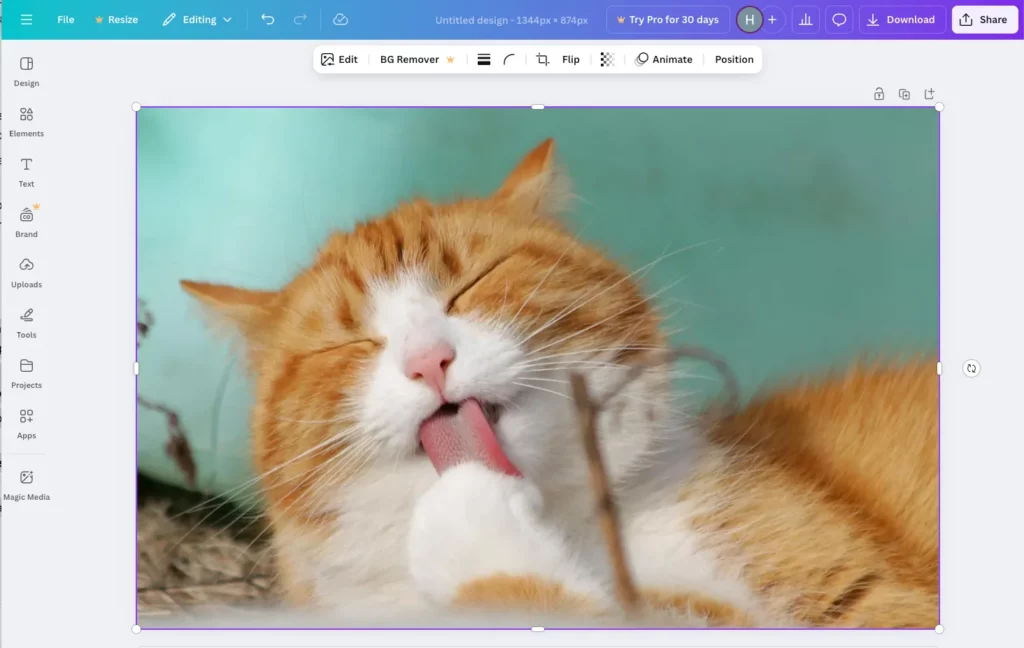
⭐️ A helpful add-on if you’re already a Pro user — not worth it just for photo upscaling.
Canva’s AI photo enhancer is built into its design platform, making it easy to clean up a photo and use it directly in posters, social media posts, or presentations.
The process is smooth: upload a photo, click “Enhance,” and within 5 seconds you get a slightly sharper, larger version. In testing with a blurry cat image, the tool improved overall clarity a little, but fine details remained soft — especially when upscaling beyond 10×.
The biggest limitation: you need Canva Pro to download enhanced images without watermarks. Free users can preview the results but can’t save them. Even with Pro, enhancements consume monthly AI credits, so usage isn’t unlimited.
Overall, Canva’s AI enhancer is a convenient bonus for existing Canva Pro users who mainly need quick visual cleanups — but it’s not ideal if you’re aiming for serious photo restoration or high-resolution enhancement.
💰 Pricing:
- Free plan: 30 days
- Canva Pro: $120/year per person
- Canva Teams: $100/year per person (min. 3 users)
- Free trial: Available for both Pro and Teams plans
Pros:
- Integrated in Canva – You can upscale images directly while designing. No switching tools — just click and it’s done.
- Up to 10× Upscaling – Canva Pro supports up to 10× enlargement, which is great for posters, slides, or any large-format creative project.
- No Software Needed – It runs on web and mobile, no installation required. Convenient for remote or quick edits.
- Beginner-Friendly – One-click enhancement, no sliders or complicated settings. Perfect for casual creatives and fast workflows.
Cons:
- Pro-Only Feature – You’ll need a Canva Pro subscription to remove watermarks and unlock downloads. Free users can’t access the results fully.
- Monthly Limit on AI Use – Even on Pro, enhancement usage is tied to monthly AI credits, which can run out if you edit a lot.
- No Batch Support – You can only enhance one photo at a time — not ideal for large projects.
- Moderate Quality Boost – Results look better, but 10× upscaling can feel soft or artificial on low-res images.
- Frequent Paywall Nudges – Many templates, features, and AI tools in Canva require payment, even beyond the enhancer.
If you already use Canva Pro, the AI photo enhancer is a handy bonus that fits smoothly into your design workflow. But as a standalone free tool, it’s not ideal — the feature is paywalled, and even Pro users have usage limits. For one-off fixes or bulk photo edits, dedicated tools offer more flexibility. Canva’s enhancer works best as a convenient extra, not a full photo enhancement solution.
YouCam Enhancer – User-Friendly but Very Limited Free Use
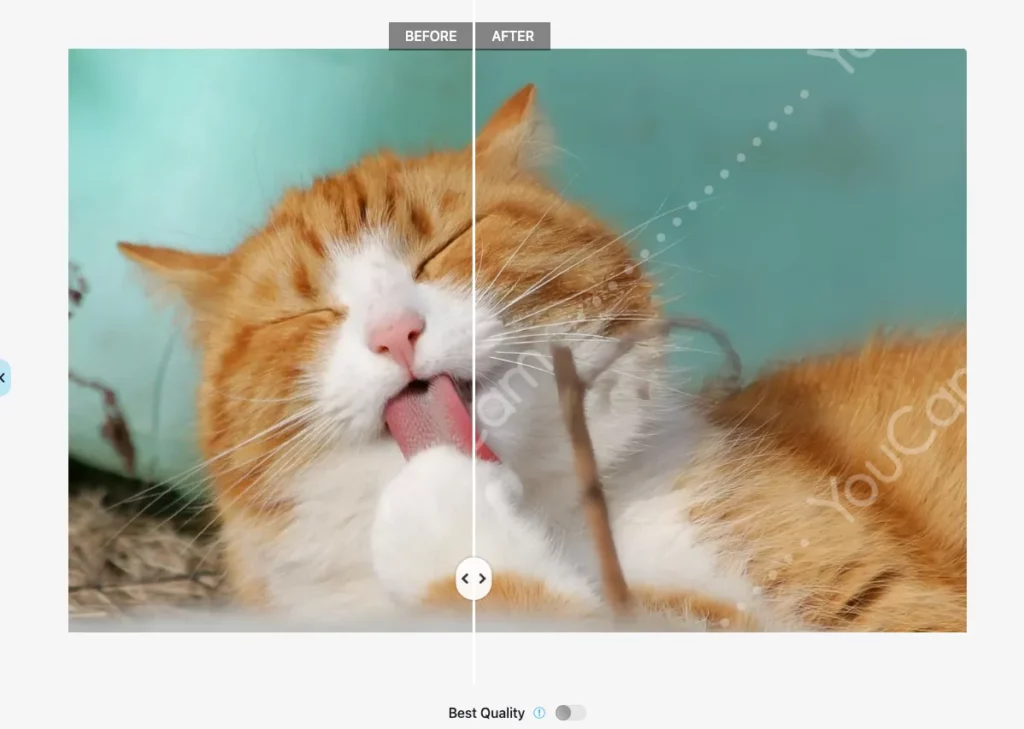
⭐️Good for light touch-ups, but you’ll need to sign up — and wait — for results.
YouCam Enhancer offers a polished, beginner-friendly interface and works across devices.
However, you must sign up to use the AI photo enhancer — without an account, you can’t download any improved images. After signing in, I tested it on a blurry cat photo. The tool added slight clarity, especially around fur edges, but didn’t significantly sharpen the overall image.
Processing took around 15 seconds per photo — acceptable, but slower than some alternatives. Free users are limited to about 3–4 image enhancements, and results include a visible watermark unless you upgrade.
Overall, YouCam Enhancer is decent for light testing, but not ideal for high-volume photo editing or serious image quality enhancement.
💰 Price: Free Trial: 2 uses Pro (weekly): $4.99 Pro (annual): $35.99
Pros
- Easy for beginners – YouCam is a very user-friendly AI photo enhancer. Everything is labeled clearly, so it’s hard to get confused.
- Works on all devices – I used it on both my laptop and phone. The photo enhancer app works just as smoothly as the web version.
- Good for selfies – It gently improved my selfie by smoothing skin and fixing lighting. It’s great for profile photos or quick touch-ups.
- Trusted brand – Made by a well-known beauty app company, so it feels safe and polished.
Cons
- Only 4 free uses – the free tier is extremely limited. I enhanced four images and then it basically required a paid plan to continue. This is okay if you just need a quick one-time fix, but not for regular use.
- Watermarks on free images – every image I got in the free version had a visible “YouCam” watermark on it. It’s large enough to be a deal-breaker for any serious use of the photo. Removing it requires paying for a subscription.
- Mediocre enhancement quality – to be blunt, I wasn’t impressed with the degree of sharpening/upscaling. The “after” photos were a bit better, but not dramatically so. If you’re hoping to rescue a very blurry photo, YouCam might not cut it.
- No batch and requires login – you have to log in to even use it after the first try, and there’s no way to enhance multiple images at once. It’s pretty much one-at-a-time, manual process – fine for quick edits, not fine for a big project.
- Slower than average – Each image took around 15 seconds to process, which feels a bit long compared to other tools that deliver results in under 10 seconds.
YouCam Enhancer is a simple tool for casual selfies or quick tests. If you don’t mind watermarks, it’s easy to try out. However, the free version is heavily limited, with only a few uses and no high-quality downloads. Overall, it’s fine for occasional use but not reliable for regular or serious photo enhancement.
Picsart – Clean Results, But Slow and Slightly Muted
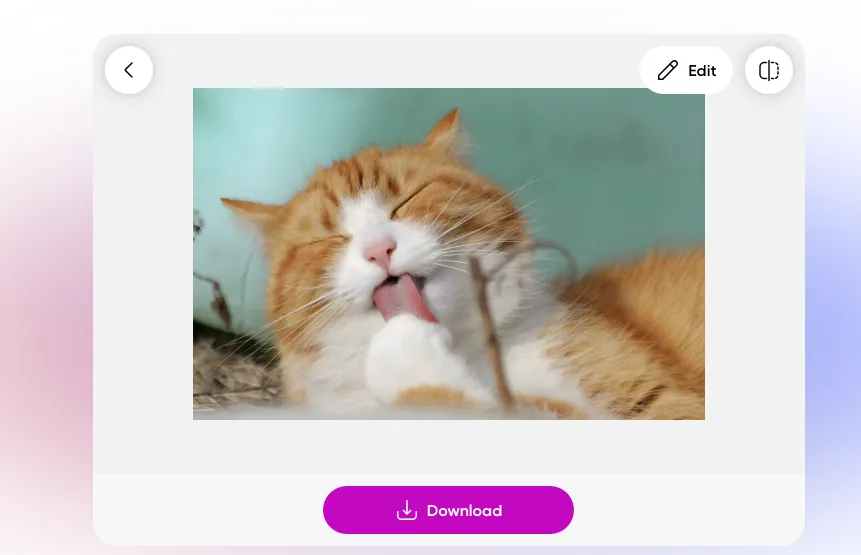
⭐️ Solid for casual posts — just expect a wait, and a slight dip in color punch.
Picsart’s AI image enhancer brings its mobile editing ease to desktops.
I tested it on a blurry cat photo. After about 60 seconds of processing, the image came out noticeably sharper — fur details were clearer, and edges looked more defined. However, the colors appeared slightly darker, with reduced saturation compared to the original. It’s not a major issue, but worth noting if color accuracy matters for your project.
Free users can only upscale 2×. The good news: there’s no watermark on the free output. However, the 4× upscale option is locked behind a Pro subscription (around $13/month), and there’s no batch editing — each photo must be uploaded and enhanced individually.
Overall, if you’re okay with slower processing and slightly muted colors, Picsart’s AI photo enhancer is still a solid choice for quick edits or profile-ready images.
💰 Pricing
- Free Plan – $0/month Includes background removal, 2× upscaling, and watermark-free export. Great for casual users or basic design tasks.
- Plus Plan – $5/month (billed yearly at $60) Unlocks additional tools like face retouching and more AI features.
- Pro Plan – $7/month (first seat, billed yearly at $84) Includes all Plus features, advanced AI editing tools, and access to pro-grade templates and design assets.
- Enterprise – Custom pricing Best for organizations needing team access and branded workflows. Contact sales for details.
Pros:
- No watermark – The free photo enhancer doesn’t add any logos to your image. You can use the result right away.
- Looks natural – My photos came out sharper but still looked real. The AI upscaling didn’t overdo it.
- Fast results – It took around 12 seconds per image — quick and smooth.
Cons:
- Slow processing – Each image enhancement took nearly a full minute to complete, which feels long compared to other tools.
- Color shift – Enhanced photos looked clearer but slightly duller. Colors were darker, and saturation dropped, making the results less vibrant.
- Low-res image for free – You can only upscale up to 2× without subscribing to Picsart Premium.
- No batch editing – Images must be uploaded and enhanced one by one. Not efficient for large projects.
- Frequent upgrade prompts – Expect reminders and pop-ups nudging you toward paid features.
Picsart is great for quick, creative touch-ups—especially for social media. It delivers a free version without a watermark, and the results look clean, though colors may turn slightly dull. It’s slow to process (around 60 seconds), and there’s no batch edit, but if you just need to enhance one image for a post or design, it does the job.
Pixelcut – Reliable for Quick 2× Upscales, But Colors Take a Hit
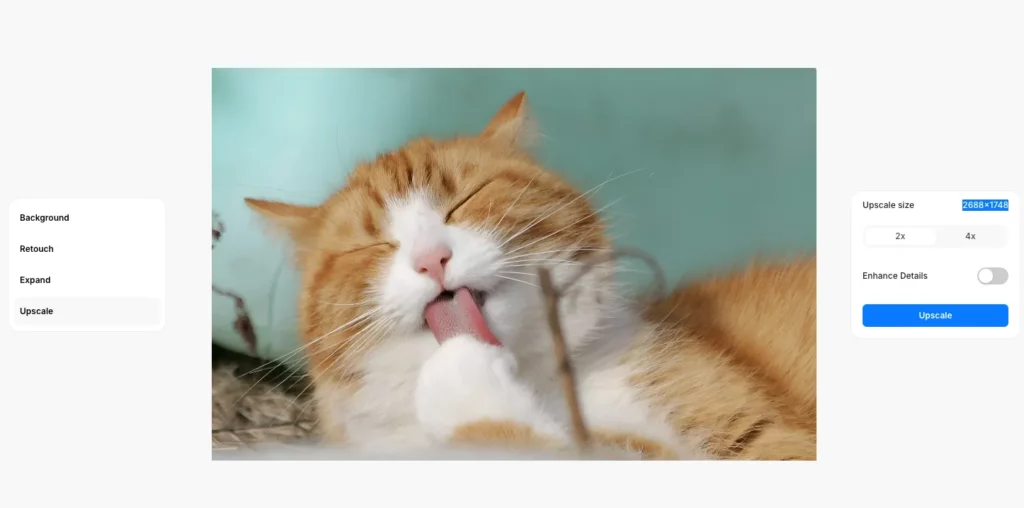
⭐️ Handy for product images and design-ready outputs.
Pixelcut’s free AI image enhancer is a simple option for quick 2× upscaling with minimal effort.
In testing with a blurry cat photo, the tool sharpened details, smoothed out noise, and cleaned up edges — all within 20 seconds. The image looked noticeably clearer, although slightly darker with reduced color vibrancy.
Pixelcut is easy to use, requires no sign-up, and delivers watermark-free results. However, higher resolution options like 4× upscale are locked behind a Pro subscription.
Overall, it’s a convenient choice for basic photo enhancement or casual editing inside the Pixelcut design suite.
💰 Pricing
- Free Plan – $0/month Offers basic tools and 2× upscaling with watermark.
- Pro – $2.66/month (billed yearly at $31.99) Removes watermarks, unlocks AI tools like portrait retouch and 1-tap enhancement.
- Pro+ – $5.24/month (billed yearly at $62.99) Adds features like AI slides, 10GB cloud storage, and all premium design tools.
Pros:
- Clean, natural results – My enhanced photos looked sharp and colorful, perfect for product shots or social posts.
- Free 2× upscaling – You can double your photo size for free, which is enough for most uses.
- No watermark – The free photo enhancer gives clean images with no branding.
- All-in-one editing – Pixelcut lets you upscale, remove backgrounds, and design in one place. Great for online stores.
Cons:
- 4× upscale is locked – To upscale images beyond 2×, you’ll need to upgrade to Pixelcut Pro.
- Soft details – Tiny elements like fine text or fabric texture may not stay super sharp after enhancement.
- Slower processing – Each image takes around 20 seconds to process, which is slower than some top AI image enhancers.
- No editing control – The tool works automatically — there are no settings to adjust the strength of enhancement.
- Paid plan requires login – If you go Pro, you’ll need to create an account, and the price might be high if you only want the image upscaler.
Pixelcut is a solid free option for quick 2× image upscaling, especially for social media, e-commerce, or casual marketing use. It delivers clean results with no watermark and integrates well with design tools like background removal. If you just need basic enhancement, it fits easily into any creative workflow. Just note: 4× upscale requires a Pro upgrade.
Try PhotoGrid – Why It Became My Go-To
After testing all these tools, PhotoGrid is still my favorite. It’s a free photo enhancer that works fast, has no watermark, and doesn’t ask me to upgrade. I’ve used it to unblur old family photos, improve product shots, and upscale travel pictures — all with great results.
Even better, PhotoGrid has other tools like background remover and object eraser, but I mostly stick with the AI enhancer because it’s so easy and reliable.
If you just want your photos to look better without limits, try PhotoGrid. It’s the one I use the most — and probably the one you’ll keep coming back to too.
How to Use PhotoGrid’s AI Enhancer (Step-by-Step)
Step1: Upload your image.
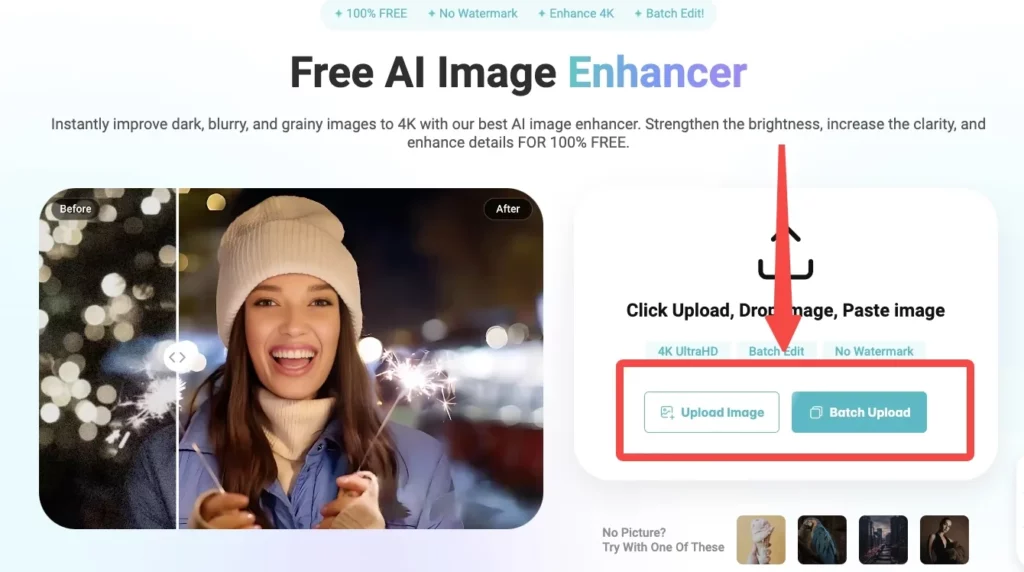
Step 2: Let the AI Work Its Magic
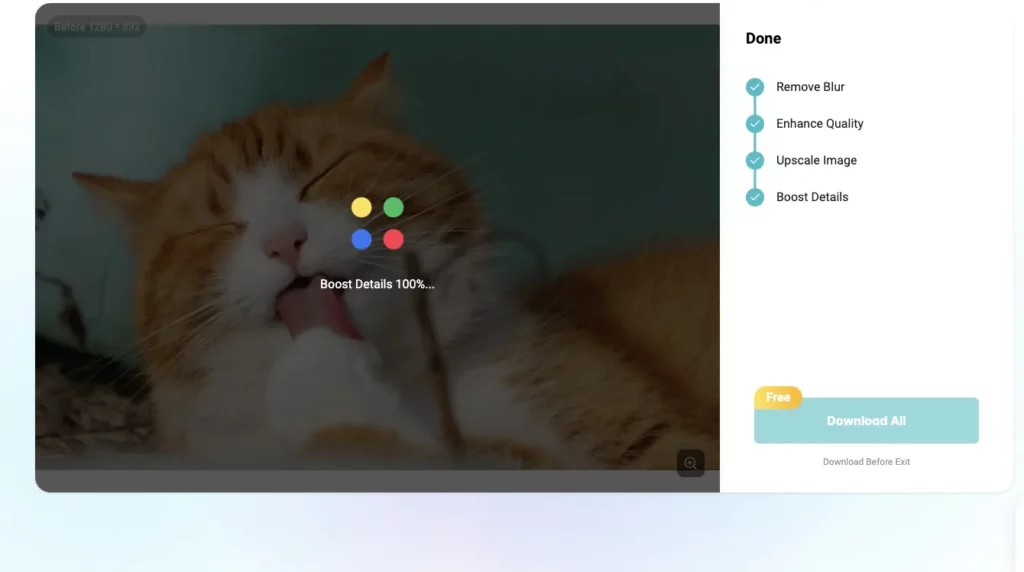
Step3: Preview & Download
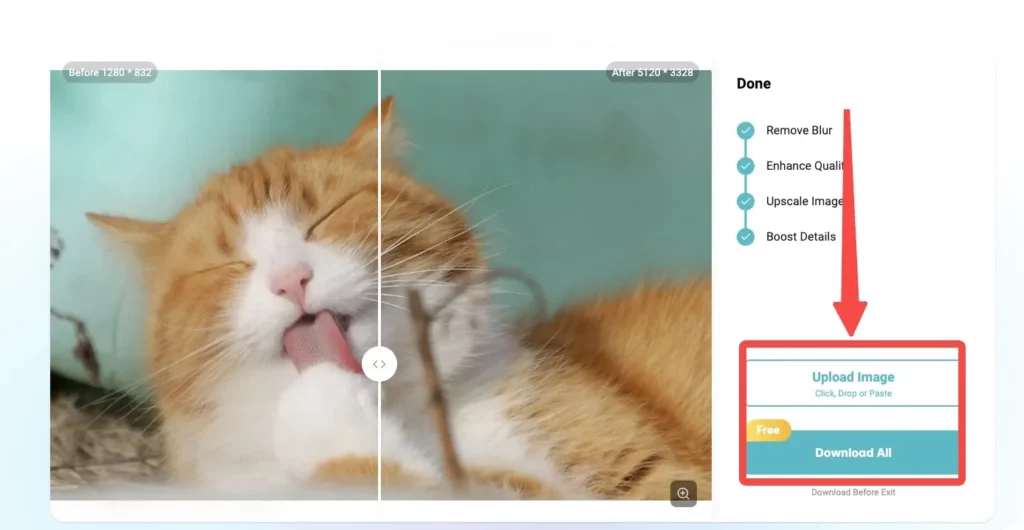
That’s it! Three simple steps and you have a higher-res, cleaner version of your photo. If you have more images, you can repeat the process. PhotoGrid even lets you queue up multiple images (batch upload) if you have a bunch – it will process them one after another. I often load 5-6 photos at a time when I’m doing an album cleanup.
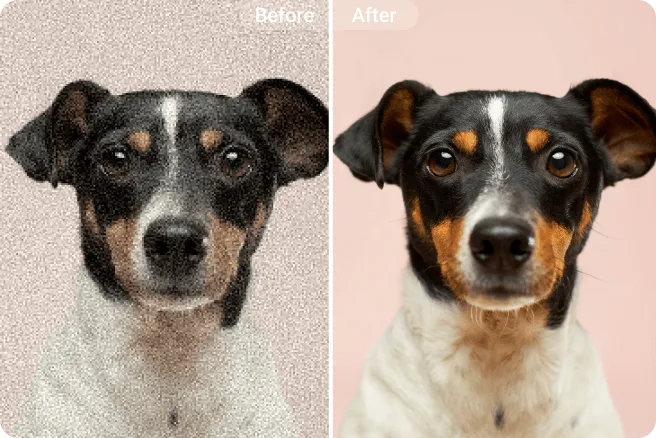
Enhance your images with PhotoGrid’s free AI tool. Instantly remove grain, sharpen details, and upgrade photo quality with one click—perfect for portraits, pets, and more.
Conclusion
Choosing the best photo enhancer is about more than just sharpening images — it’s about finding the right balance of speed, clarity, and ease of use. After testing 10 popular AI photo enhancers, PhotoGrid stood out for delivering fast, clean results without hidden paywalls, while tools like Fotor, Canva, and Picsart offered more creative flexibility for those willing to upgrade. Whether you’re enhancing casual snapshots or preparing high-quality visuals, picking the right tool can significantly improve both your image quality and editing workflow.
Best Photo Enhancer FAQs
❓What is the best AI photo enhancer for everyday use?
PhotoGrid is one of the best AI photo enhancers out there. It sharpens blurry images, boosts quality, and works well on everything from portraits to old scanned photos — no sign-up, no watermark, just click and enhance.
❓Is PhotoGrid photo enhancer safe to use?
Yes, PhotoGrid is completely safe. It’s a trusted tool used by millions for editing and enhancing photos. All processing happens securely, and your images are never used or stored without permission.
❓How much is AI photo enhancer on PhotoGrid?
PhotoGrid’s AI photo enhancer is completely free to use — no hidden fees, no watermarks. You can enhance as many photos as you like, including batch edits on desktop. It’s one of the best-value tools available if you’re looking to enhance photo quality without paying.
❓What is the best photo enhancer app without watermarks?
PhotoGrid offers free AI photo enhancement without any watermark, even on the free plan. Unlike many apps that limit features or add logos unless you subscribe, PhotoGrid gives you high-quality, clean results from the start.
❓Which AI photo enhancer offers the best value for money?
PhotoGrid stands out for value — it’s 100% free, supports batch editing, and doesn’t require a login. While other tools charge for watermark-free downloads or 4K exports, PhotoGrid offers real results without the paywall.
❓Can I use PhotoGrid’s photo enhancer on iPhone?
Absolutely! PhotoGrid’s iOS app includes the same free AI photo enhancer as the desktop version. Just open your photo, tap “Enhance,” and watch the clarity improve in seconds. Perfect for fixing selfies, travel pics, or product shots on the go.