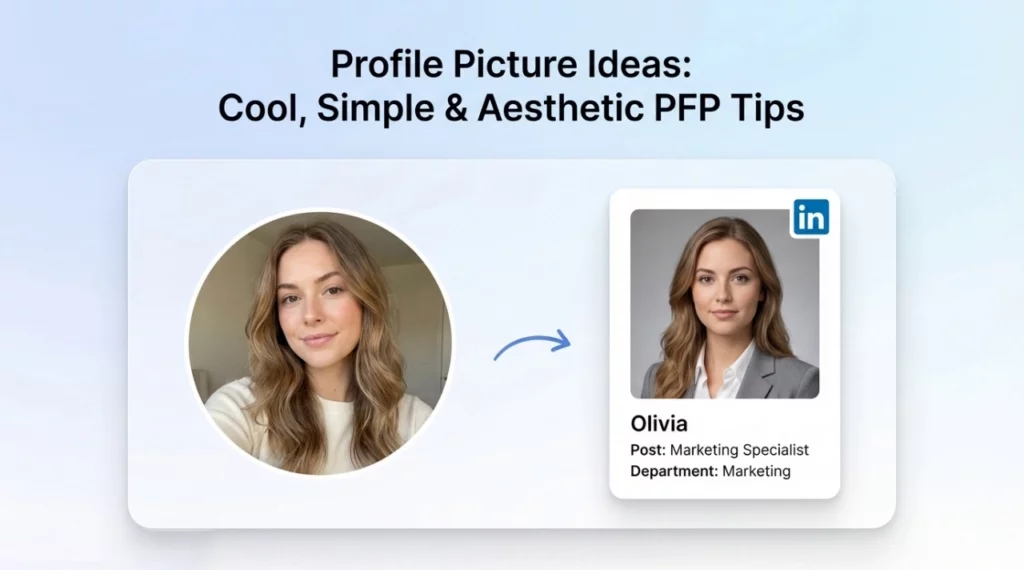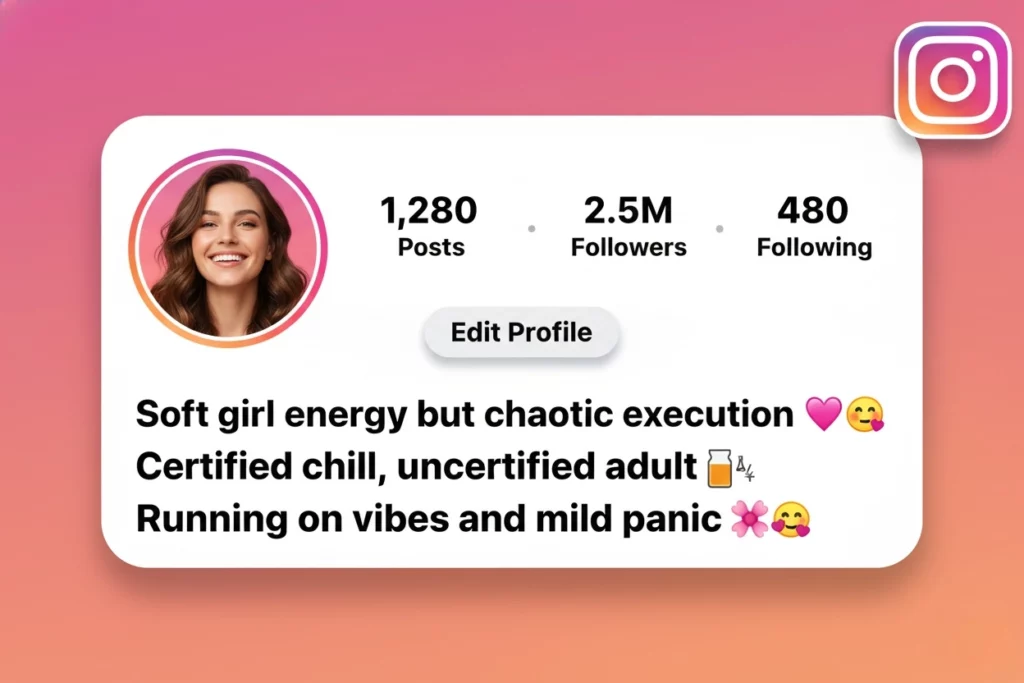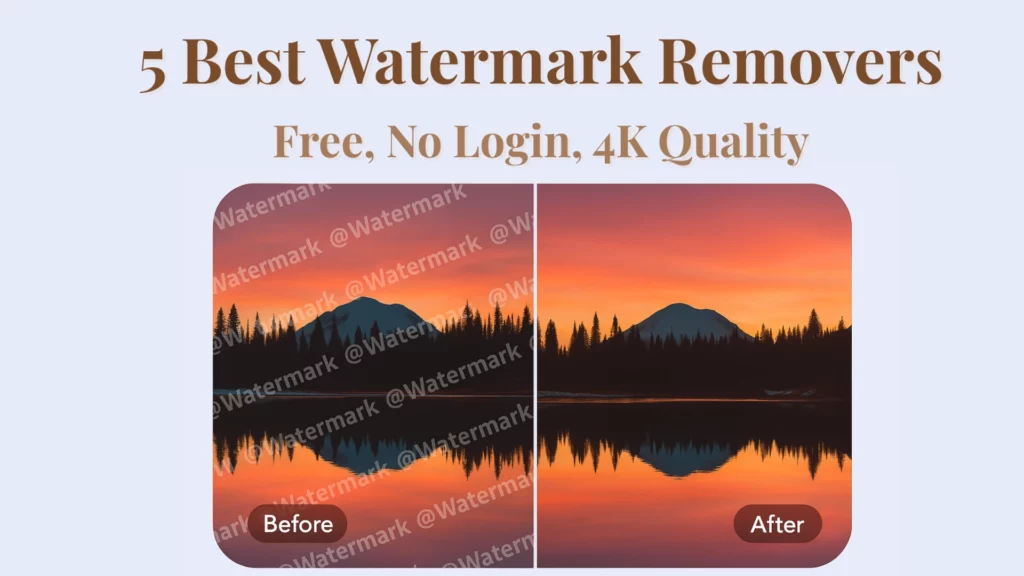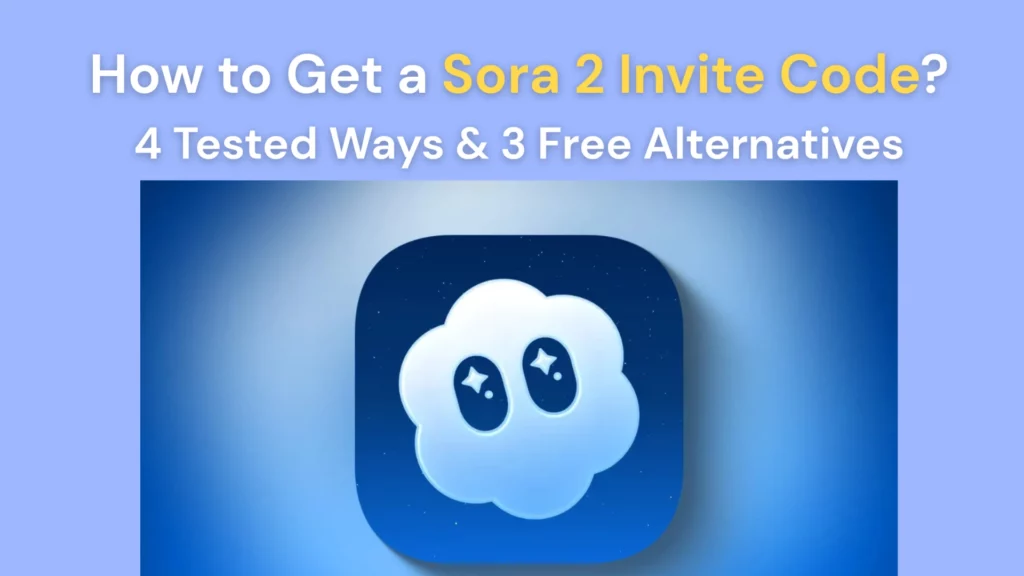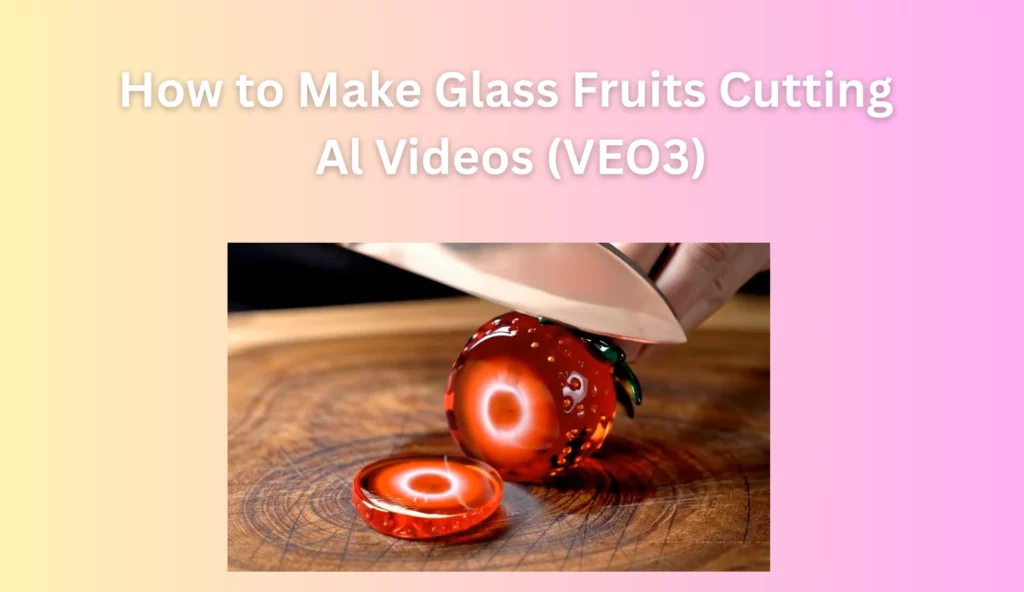
🍓 Real or Cake? Now It’s Real or AI.
“2018: real or cake. 2025: real or AI.” — a viral TikTok comment under one of those glass fruit slicing videos

Not long ago, the internet was obsessed with cake illusions—hyper-realistic objects turning out to be cake.
But today, the question has changed. People are no longer asking “Is it cake?”—they’re wondering if what they’re watching is even real.
If you’ve scrolled through TikTok or Instagram lately, you’ve probably seen them: glowing glass strawberries, translucent kiwis, rainbow-colored crystal mangoes—all sliced cleanly by a shining steel knife.
The videos capture that perfect ting as glass shatters under slow-motion pressure.
You hear the crunch, the scrape of metal against wood, the soft crumble of tiny shards. It’s oddly satisfying. And totally addictive.
But here’s the twist: these videos aren’t filmed. They’re generated by AI.
So how are these made? Can you create one yourself? Let’s find out.
What Are These AI Glass Fruit Cutting Videos?

These viral slicing videos aren’t filmed in real life—they’re created with AI.
The secret behind the trend is Veo 3, Google’s latest text-to-video model.
Unlike earlier video generators, Veo 3 can produce native 4K videos with hyper-realistic physics, precise motion rendering, and even sound effects built directly into the clips.
That’s why the details feel so believable:
- The slow, cinematic knife movement
- The crisp shatter as the glass fruit breaks
- The subtle ASMR soundscape—the crunch of glass, the scrape of metal, the soft thump on the wooden board
One of the most popular creators riding this wave is @impossibleais, whose TikTok account exploded with millions of views.
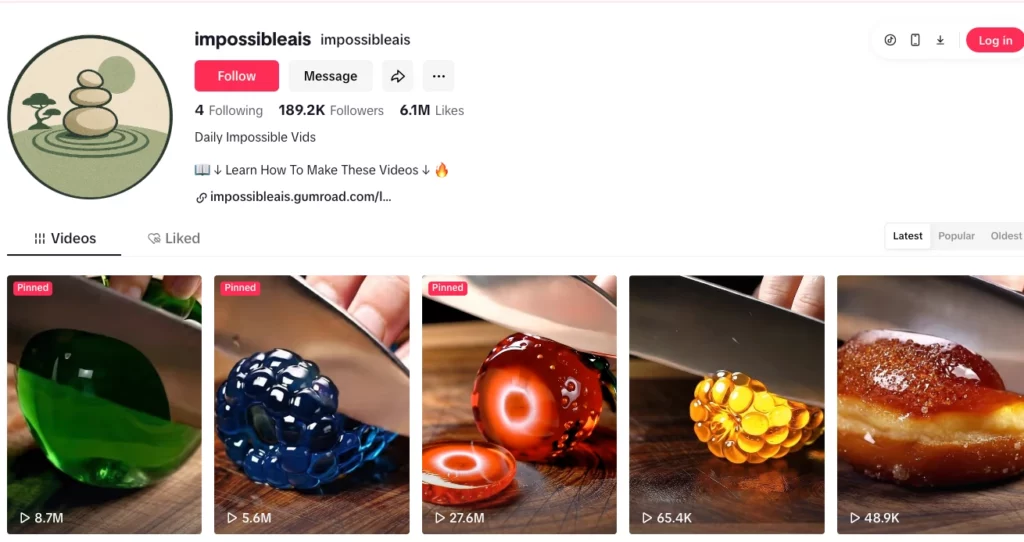
Their feed is now packed with Veo 3-generated glass fruits, molten rock desserts, even Pokémon statues being sliced open like crystal candy.
Whether it’s glowing kiwis or lava cakes, these videos all have something in common: they look real—but they’re not. What you’re actually watching is a prompt turned into an illusion.
And now that you know the secret, you might be wondering—can you try making one too?
How to (Try to) Make Your Own Veo 3-Style Cutting Video
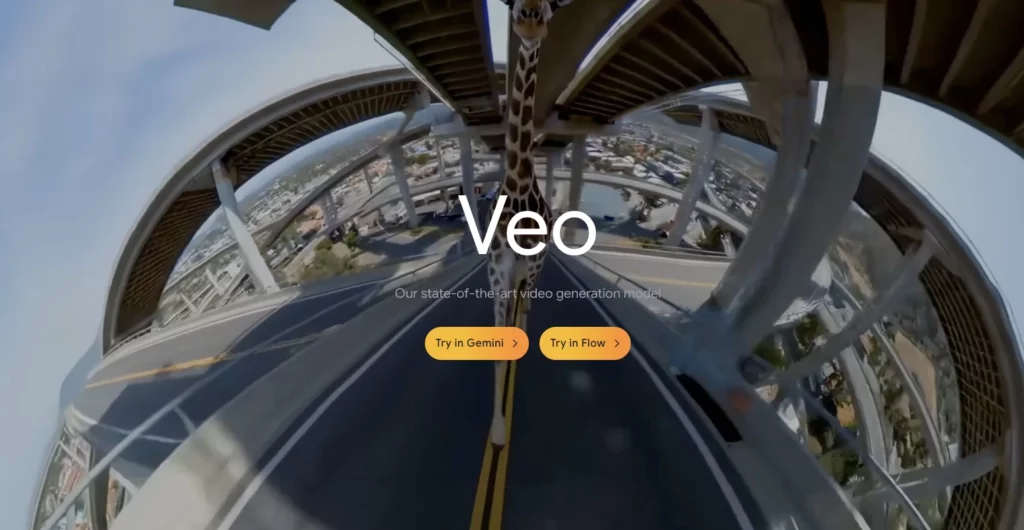
If you want to try making these Veo 3-style slicing videos yourself, here’s the general process that creators are using.
✅ Step 1: Write a Rough Prompt
Start by drafting a detailed visual description of the scene you want to create.
For example:
A hyper-detailed glass strawberry resting on a wooden cutting board under warm soft lighting, with cinematic depth of field. A stainless steel knife gently slices through the glass fruit, creating clean, slow-motion cuts, and crisp, satisfying glass-shattering sounds.
You can replace the fruit and the mood:
- A glowing rainbow glass mango being sliced in half on a walnut board
- A translucent crystal kiwi cut in slow motion
- A molten lava cake made of glass cracking open with a knife
✅ Step 2: Open Veo 3 in Google Flow

When using Veo, there are typically two available modes: Gemini and Flow. For this type of slicing video, most creators recommend using Flow mode.
- Go to Google’s Veo video generation panel
- Select Text-to-Video on the left
- Select Veo 3 Fast mode on the right
- Enter your prompt in the input box
- Usually, 1-2 generations are enough to get good results
✅ Step 3: Generate, Download, and (Optional) Post-Edit
- Let Veo 3 process your request and generate the video
- You can lightly edit it in tools like CapCut, Final Cut Pro, or Premiere to add extra sound layers or adjust speed if needed
- Otherwise, the Veo-generated audio and motion are usually good enough straight out of the box
Not Everyone Can Access Veo 3—But That Doesn’t Mean You Can’t Make Something Cool
Veo 3 is powerful, no doubt. But right now, access is limited to select creators and early testers.
For most people, it’s simply out of reach—for now.
But here’s the good news: you don’t need Veo 3 to start making eye-catching short videos.
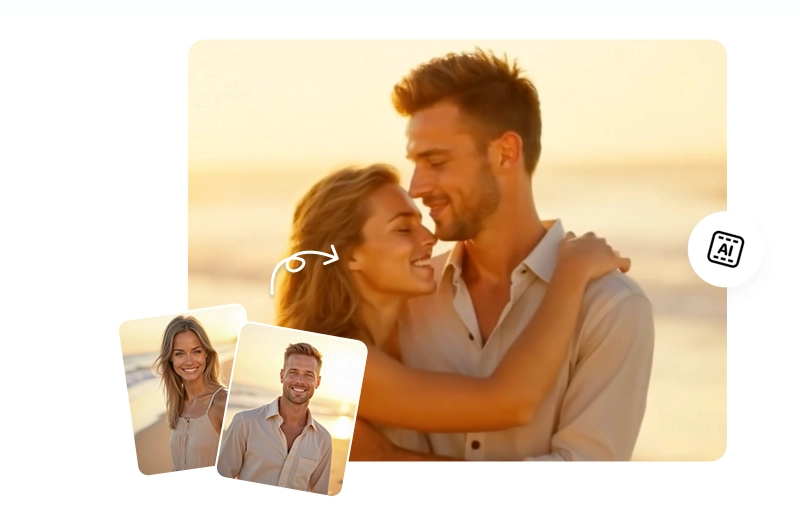
If you’re looking for something faster, easier, and ready to use today, you can explore other creative tools that let you animate images, add motion, and build scroll-stopping videos in just a few taps.
One of those tools is PhotoGrid. While it doesn’t generate videos from text prompts like Veo, it offers a super simple way to bring static images to life—with smooth camera movements, sound effects, and playful video templates that are perfect for TikTok, Instagram Reels, and more.
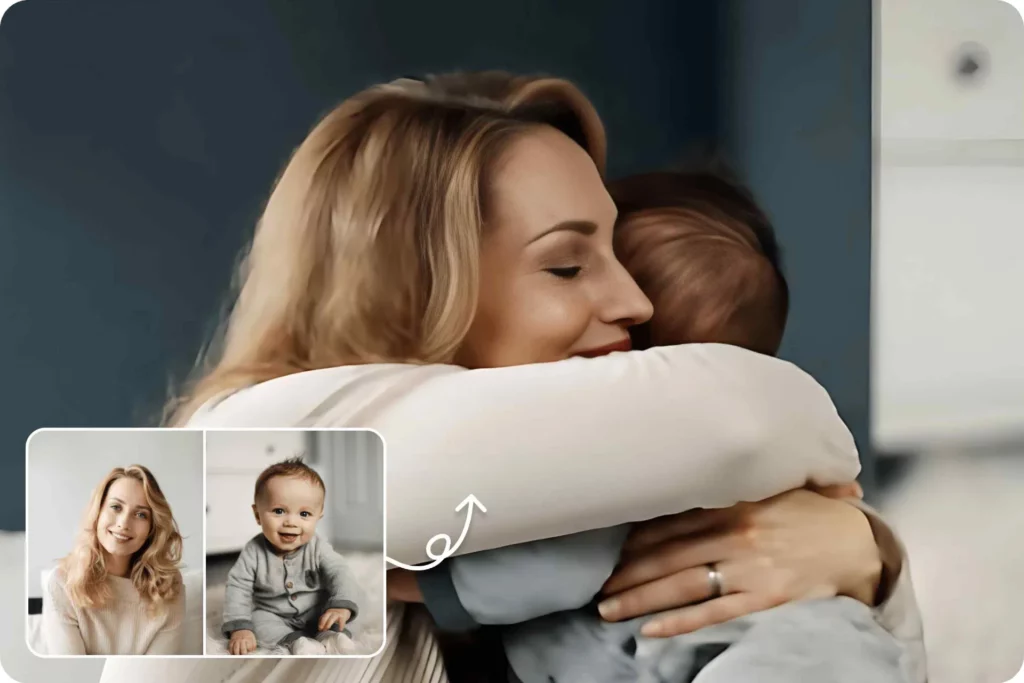
Create heartwarming hug scenes in seconds with AI Hug Generator. Instantly generate touching moments of you and your loved ones embracing in realistic photos.
And the best part?
You don’t need to write a single prompt. No scripting. No coding. No waiting for special access.
Just upload your image and let the AI handle the rest.
✨ Try These PhotoGrid AI Video Generator
You can instantly create fun, animated videos with PhotoGrid’s one-click AI Video Generator. Here are some trending options:
- AI Kiss Generator: Create playful kiss videos in seconds—French kiss, AI lover kiss, or a casual selfie kiss.
- Ghibli Video Style: Animate your photos into Studio Ghibli-style vlogs with soft, watercolor-like motion.
- Back to Childhood Filter: Transform adult selfies into childhood versions and make creative before-and-after videos.
- Flower Receiving Moment: Animate sweet, gift-receiving scenes—perfect for birthdays, Valentine’s, or special events.
- Mermaid Filters: Dive into fun, fantasy-style filters that let you create playful identity swaps.
You can combine these templates with your own AI-generated images, or simply use PhotoGrid’s ready-made assets to create fast, shareable clips.

Bring your special moments to life with AI Hug Generator. Easily create touching hug scenes with friends, family, or your favorite characters in just one click.
Conclusion
Whether you’re a content creator, an ASMR fan, or just someone who loves watching oddly satisfying videos—you don’t need to wait for Veo 3 access to start creating.
You can begin experimenting today.
You can upload a single image.
You can explore creative templates.
You can make something that turns heads—without writing complex prompts or spending hours editing.
With PhotoGrid, the process is simple: upload → animate → share.
So why not try it?
Your next scroll-stopping video might be just one click away.