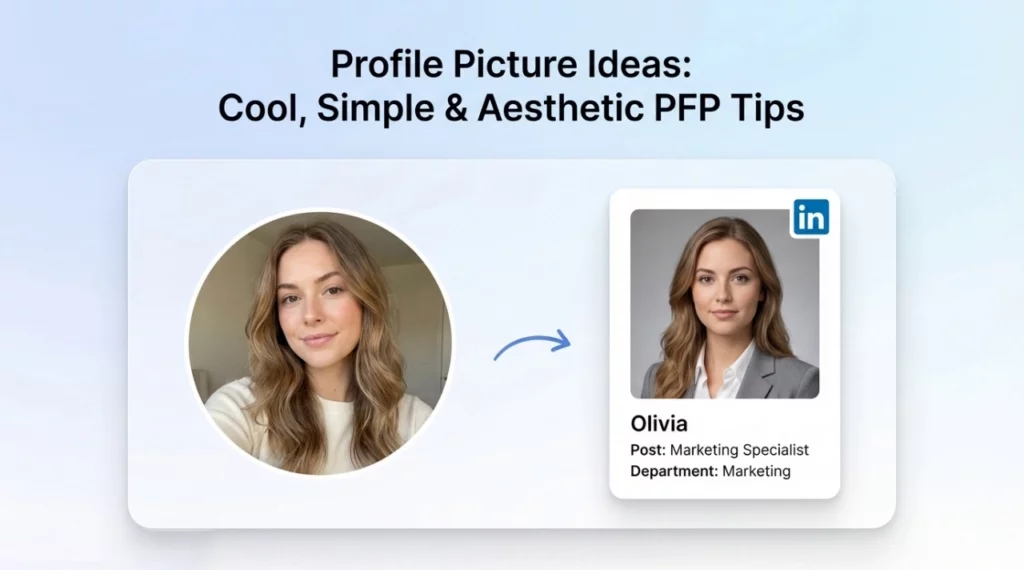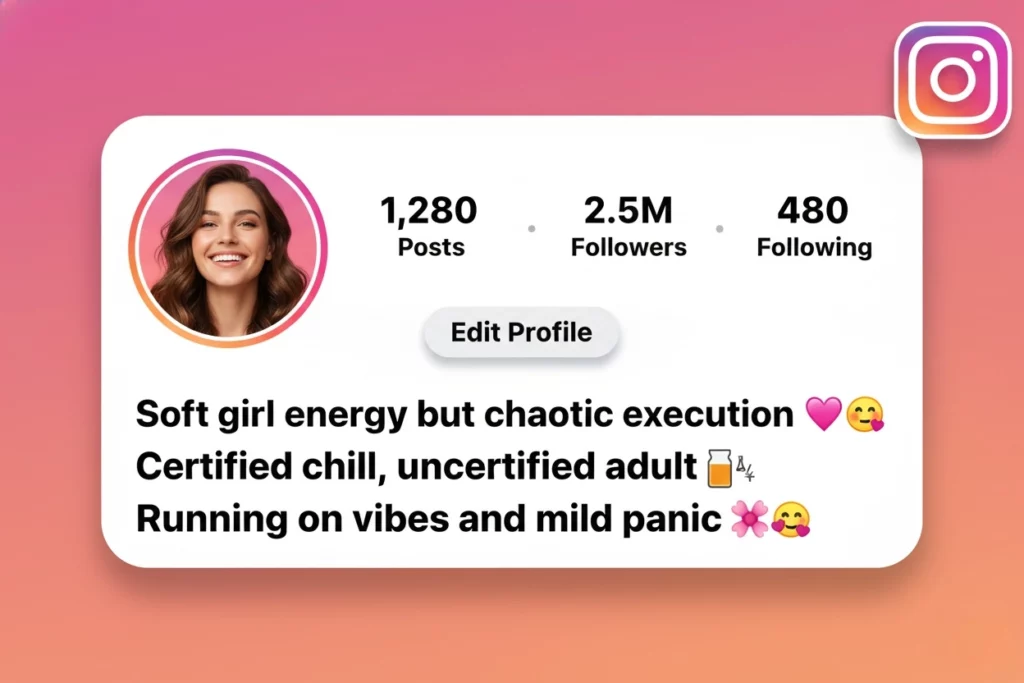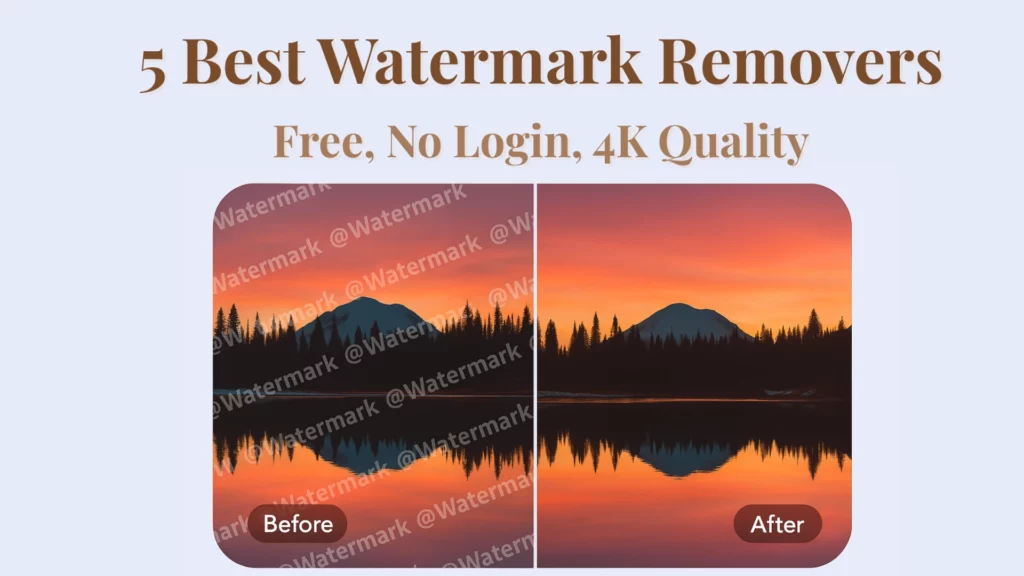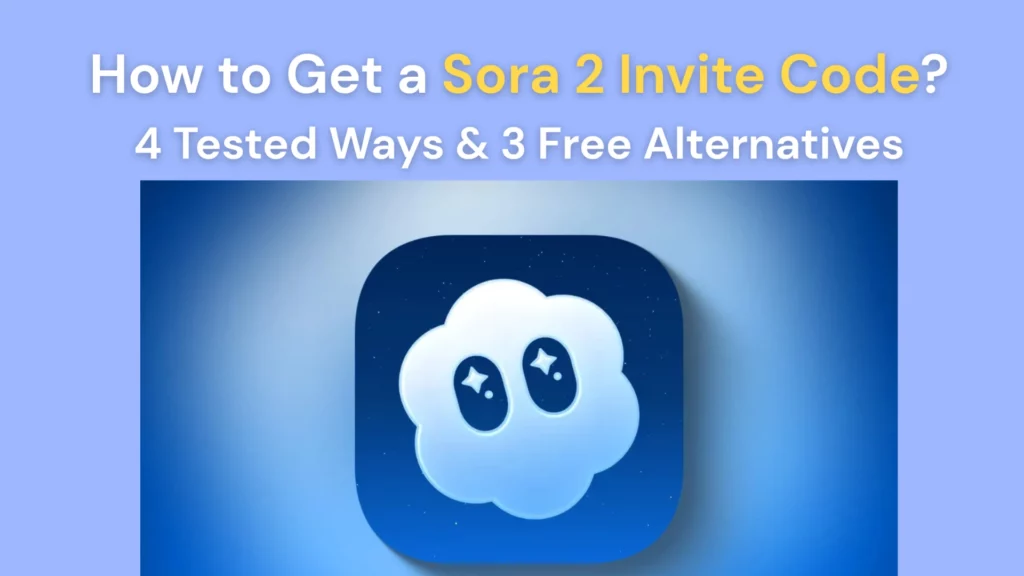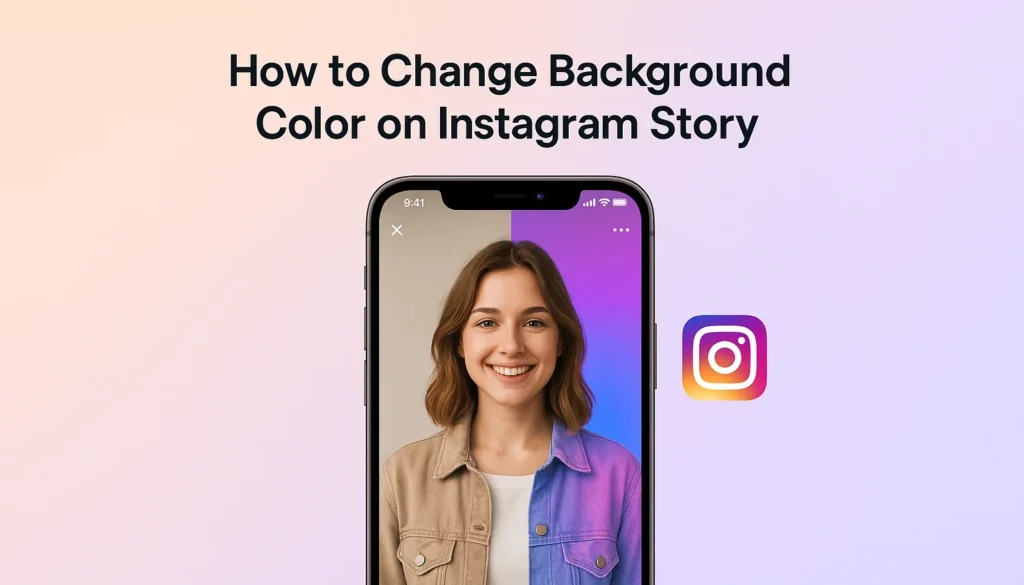
📌 Key Takeaways
- Learn step-by-step how to change the background color on your Instagram Story using Instagram’s built-in tools.
- Discover how to upload your own photos and turn them into custom backgrounds for your Stories.
- Explore an easier way to create professional-looking Stories by using PhotoGrid’s background remover and ready-to-use templates.
You’ve probably come across stunning Instagram Stories and thought, “How do they make it look so good?”
Whether you’re celebrating a milestone, sharing something you’re passionate about, or reposting a friend’s update, changing your Story background is an easy way to match the vibe to your style.
The good news?
Switching up the background on your Instagram Story is much simpler than it seems.
In this guide, we’ll walk you through a few quick and easy ways to give your Stories a fresh look — from simple color fills to custom photos. Let’s get started!
How to Quickly Change Background Color on Instagram Story?
When you share a post to your Story, Instagram often auto-generates a background color based on the image — but let’s be honest, it’s not always the one you’d choose yourself.
Sometimes it clashes with your content. Sometimes it just feels off-brand or too plain.
The good news? You’re not stuck with it.
Whether you want a solid color, a soft gradient, or your own photo as the backdrop, it only takes a few simple steps to customize your Instagram Story background and make it match your style.
In this section, we’ll show you exactly how to change background color on Instagram Story — directly within the app, no extra tools required.
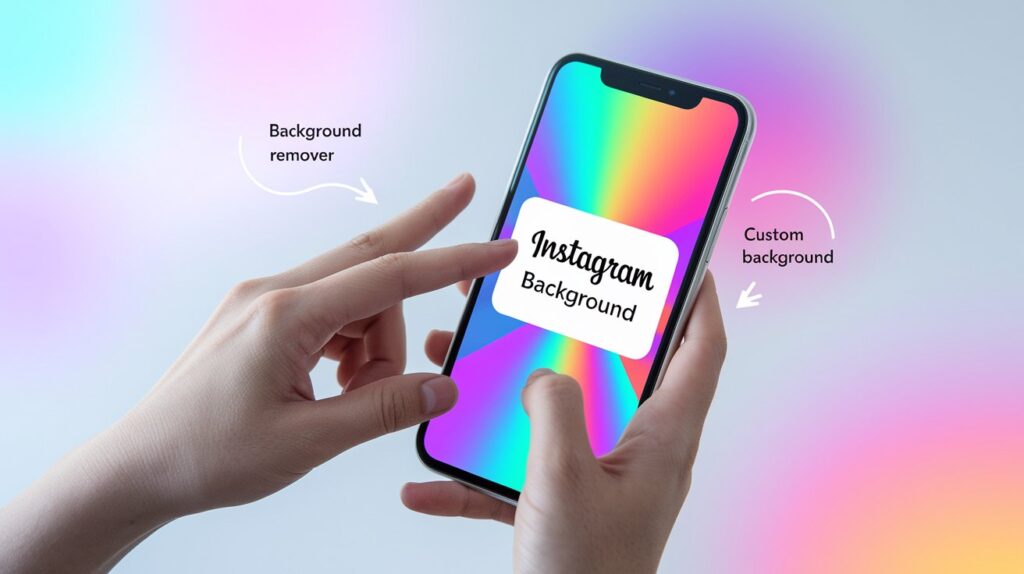
Create a Custom Color Overlay on Your Instagram Story
Want to add a bold color overlay to your Story, then reveal parts of your photo underneath? Here’s how you can easily do it:
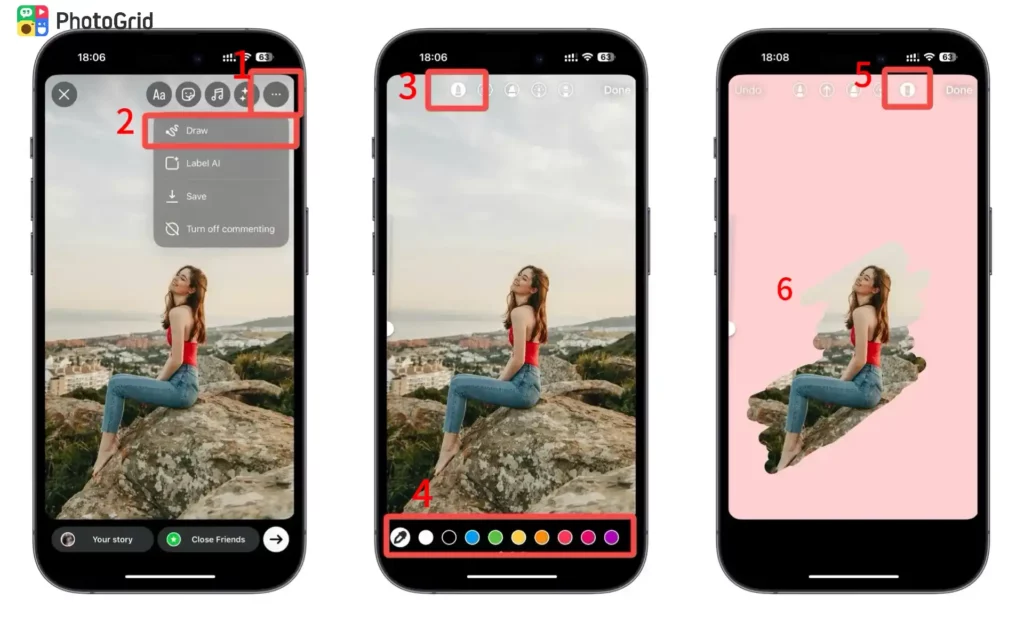
- Open the Instagram Story editor and tap the “…” in the top right corner. Choose Draw from the menu.
- Pick the Pen tool from the available options.
- Choose your preferred color — you can either tap one of the default swatches or use the eyedropper to match a color from your image or video.
- With the Pen tool active, tap and hold anywhere on your screen. After a moment, your selected color will flood over the entire Story, covering your photo or video.
- Next, tap on the Eraser tool. Use the slider bar to adjust the eraser size depending on how much detail you want to reveal.
- Drag your finger across the screen to “scratch off” parts of the overlay, bringing sections of your image or video back into view.
- Made a mistake? Just hit the Undo button at the top to fix it quickly.
Add a Gradient Background and a Photo to Your Instagram Story
Wondering how to change background color on Instagram Story to something a bit more dynamic than a plain color?
Instagram’s built-in gradient tools let you quickly add soft, colorful vibes with just a few taps — and even combine them with your own photos for a more personalized Story design.
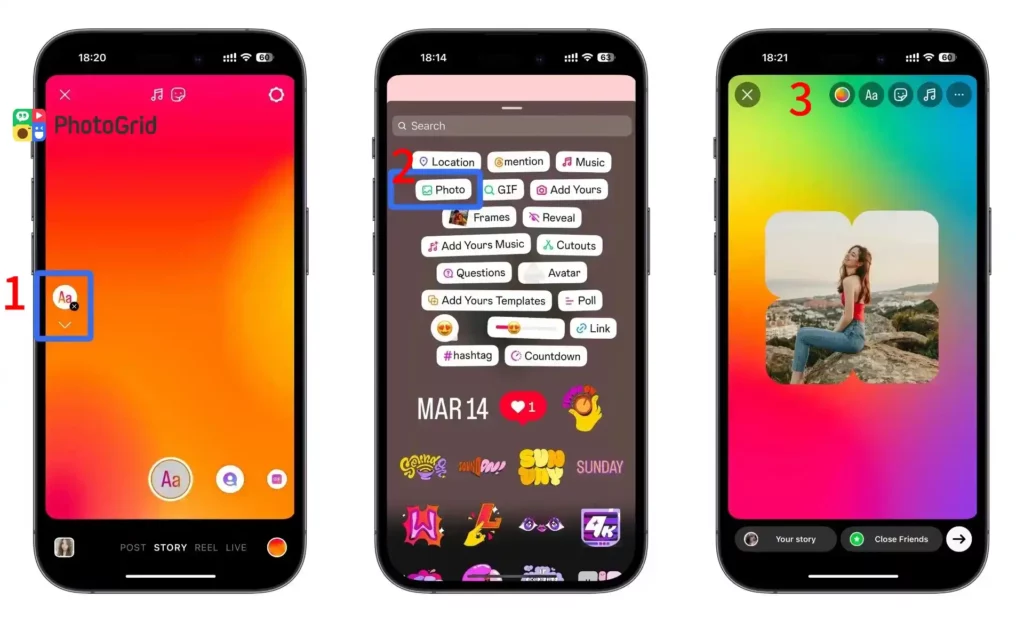
Here’s how:
- Tap the “+” button at the bottom of your Instagram home screen.
- Select “Story” from the options that appear.
- On the Story editor, tap “Aa Create” on the left side to open the Create mode.
- Instagram will automatically apply a gradient background for you.
- Once you’re happy with the background, tap the “Photo” sticker icon in the top left corner to upload an image from your camera roll.
- After adding your image, use your fingers to resize and reposition it exactly how you want it on the Story canvas.
- Tap the small color circle in the bottom right corner to cycle through different gradient background options. Keep tapping until you find one that fits your style.
How to Use Your Own Photos as Story Backgrounds
Sometimes, a plain color or gradient isn’t enough — you want your Story to feel more personal, more alive.
Using your own photos as the background instantly adds emotion, context, and a custom touch to your Stories.
The best part?
It’s super easy to do.
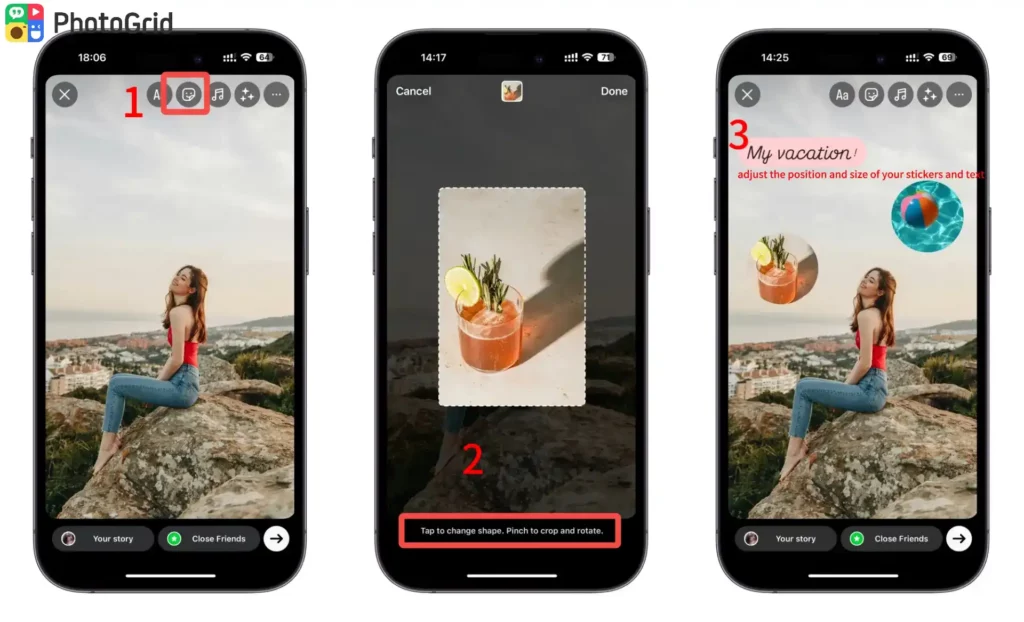
- Select the background image you’ve saved on your phone or desktop — it will automatically fill the entire Story canvas.
- Once your background is in place, tap the Stickers icon (the smiley face at the top) to add more elements, like text, GIFs, or photos.
- Then tap to change the shape of the photo, pinch to crop and rotate.
- Adjust the position and size of your photos, and you can add text to your photo, too.
This approach gives you full creative control, whether you’re setting a vibe, promoting an event, or just making your Stories look extra polished.
Advanced Trick: Design Unique Backgrounds with PhotoGrid
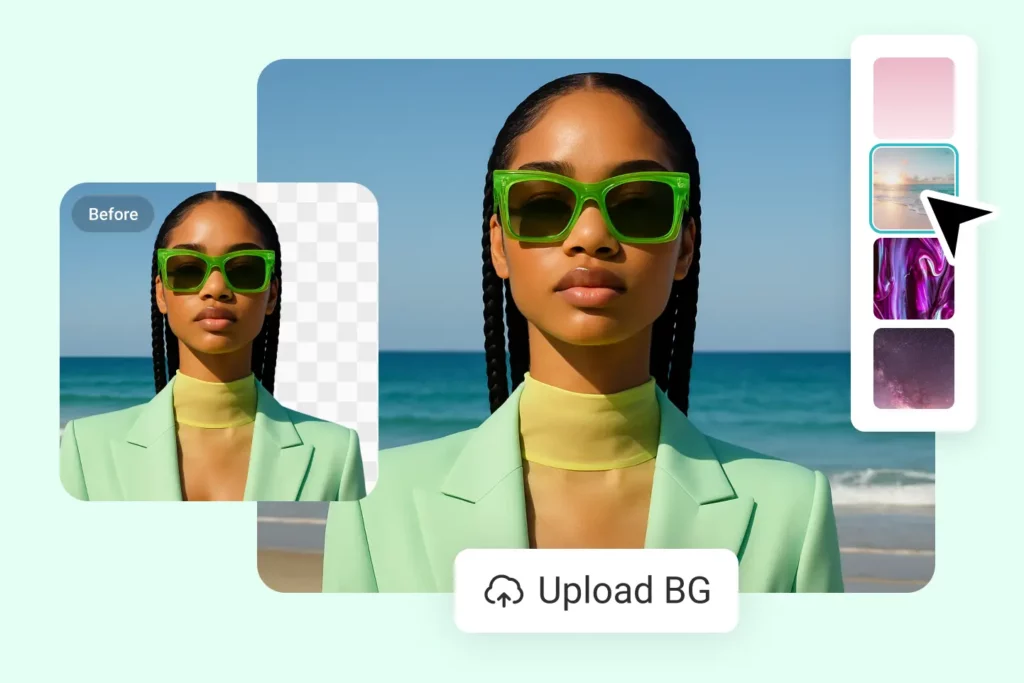
Erase any background with one click, then swap in a new scene from our built-in library or upload your own.
If you want your Instagram Stories to really shine through, a fresh background can make all the difference.
PhotoGrid takes the stress out of making your photos pop, giving you beautiful results in minutes.
With PhotoGrid’s Background Remover, you can quickly erase the original backdrop of any photo and replace it with something cleaner, brighter, or more stylish.
Whether you want a soft pastel vibe, a minimal white background, or a colorful seasonal theme, PhotoGrid offers a wide collection of backgrounds ready to use.
Even if you’re new to editing, it only takes a few simple steps to create a Story that looks clean, elevated, and distinctly yours.
Here’s how to get started:
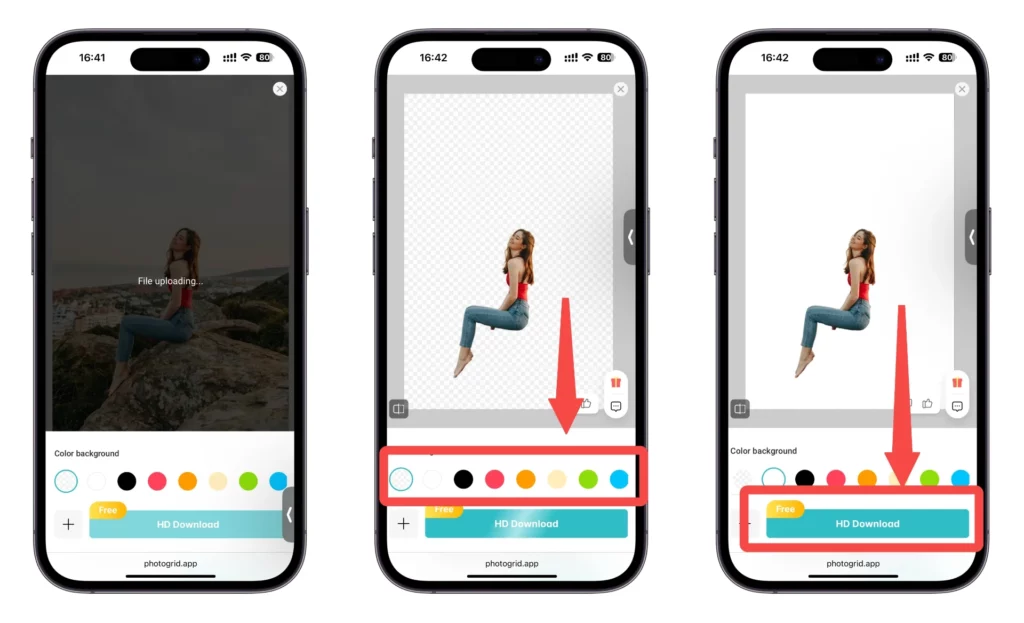
- Open the PhotoGrid background remover and upload the image you want to edit. The tool will automatically erase your original background.
- Pick a new background by selecting a photo, a solid color, or a gradient that fits the style you want.
- Customize your edit.
- Once you’re satisfied with the final look, simply tap “HD Download” and save your new Instagram Story to your device.
Still felt like something was just… missing?
Maybe the colors clashed. Maybe it looked too plain. Or maybe it just didn’t feel You.
Instead of struggling with basic options, PhotoGrid provides a much easier way with many stylish, ready-to-use templates available.
From Instagram Stories to seasonal layouts and everyday collages, there’s a huge variety to explore.
Here’s just a glimpse of what you can find on the homepage:
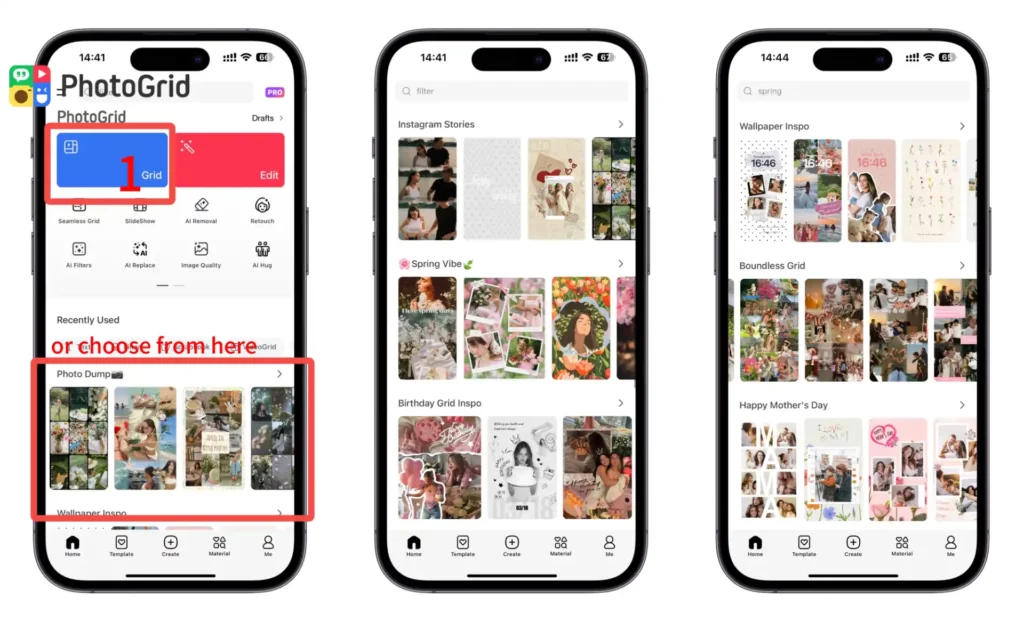
You can tap on any category to browse even more templates up close.
From seasonal vibes to elegant minimal designs, there’s a huge range to explore and customize with just a few taps.
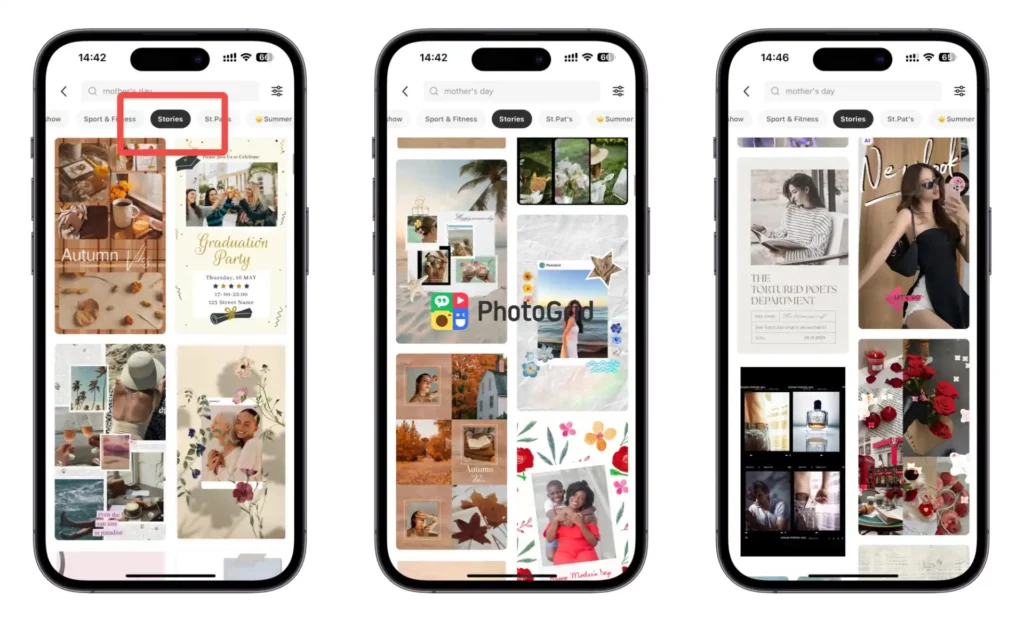
Here are three templates I picked totally at random:
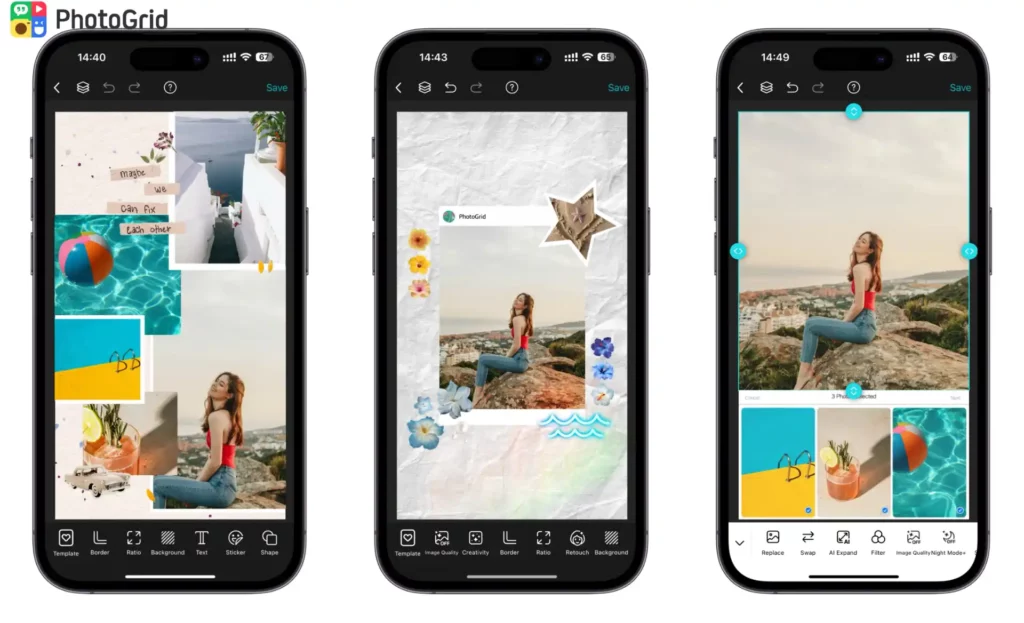
And if there’s something you don’t want in your shot — like random people, clutter, or distracting objects — the Object Remover lets you clean it up with just a few taps.
It only takes a few minutes to create a Story that stands out with clarity, elegance, and your personal touch, without needing any complicated editing skills.
If you’re looking for a way to make your Instagram Stories stand out without all the hassle, definitely give PhotoGrid a try.
Quick Styling Tips to Make Your Story Stand Out
You’ve got the background ready — now let’s add those final touches that really make your Story pop.
Here are a few quick tricks you can use:
- Keep it Clean and Focused
- Use High-Contrast Text for Better Readability
- Add Motion to Catch the Eye
- Try Layering with Semi-Transparent Overlays
- Stick to a Color Theme
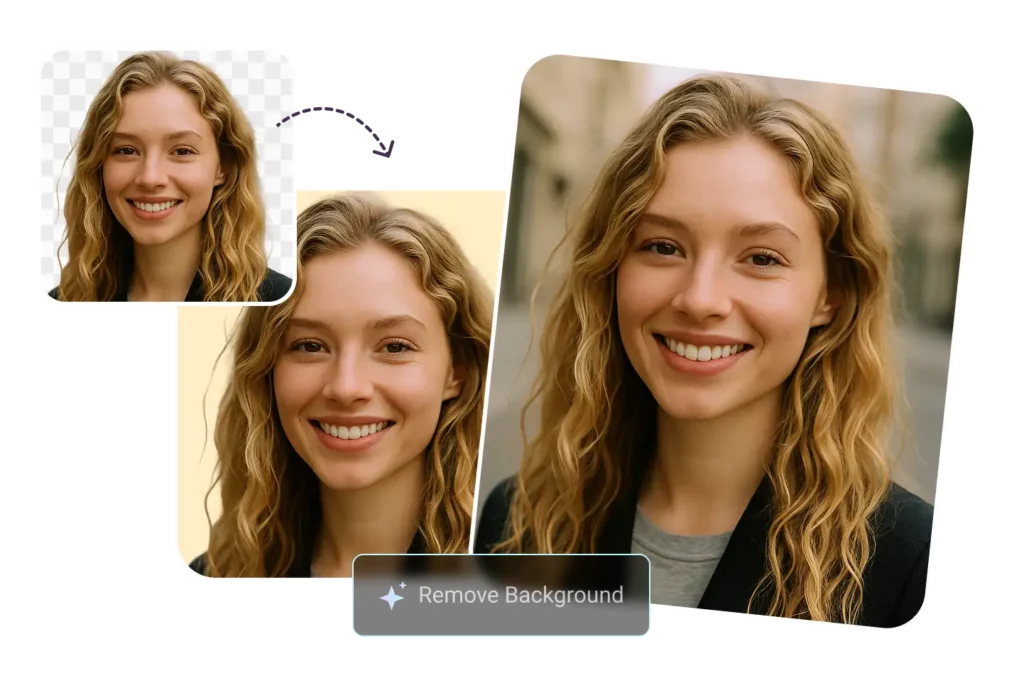
Need a clean cutout? Just upload your image and PhotoGrid’s AI will instantly remove the background. Replace it with a solid color, blur, or a new custom scene—perfect for profile photos, ID pictures, or design edits.
Conclusion
Changing the background color on your Instagram Story is one of the simplest ways to make your content feel fresh, personal, and polished.
Whether you’re using Instagram’s built-in tools or exploring creative options with PhotoGrid, it only takes a few minutes to transform your Story into something truly eye-catching.
With the right background and a few thoughtful edits, every Story you share can better reflect your style and stand out in a scroll.
Frequently Asked Questions
- How to change background color on Instagram Story?
You can use Instagram’s built-in tools to pick a solid color or gradient, or try a background editor like PhotoGrid to unlock more creative options. With PhotoGrid, you can quickly erase your original background and swap it with any color or style you like.
- Can I add a custom background to my Instagram Story?
Yes. If you want a more customized Instagram Story background, you can upload your own images, use templates, or design unique looks with apps like PhotoGrid.
- What’s the easiest way to create an eye-catching Instagram Story background?
The easiest way is to use an Instagram background editor like PhotoGrid. Instead of starting from scratch, you can pick from ready-made Instagram Story templates, customize the layout, change the background color, and add stickers, text, or effects — all in just a few taps.
- How do I remove the background from a photo for my Instagram Story?
You can use PhotoGrid’s Background Remover tool. Simply upload your photo, let the tool erase the original background automatically, and then replace it with a cleaner or more colorful backdrop. This is a great trick to make your Story images look cleaner, more professional, and visually on-brand.
- Can I make my Instagram Stories look more professional without advanced editing skills?
Absolutely. Apps like PhotoGrid are designed to make Instagram Story creation simple for everyone. You can change the background color, remove clutter with the object remover, and use templates to quickly create stylish, polished Stories — no complicated editing required.