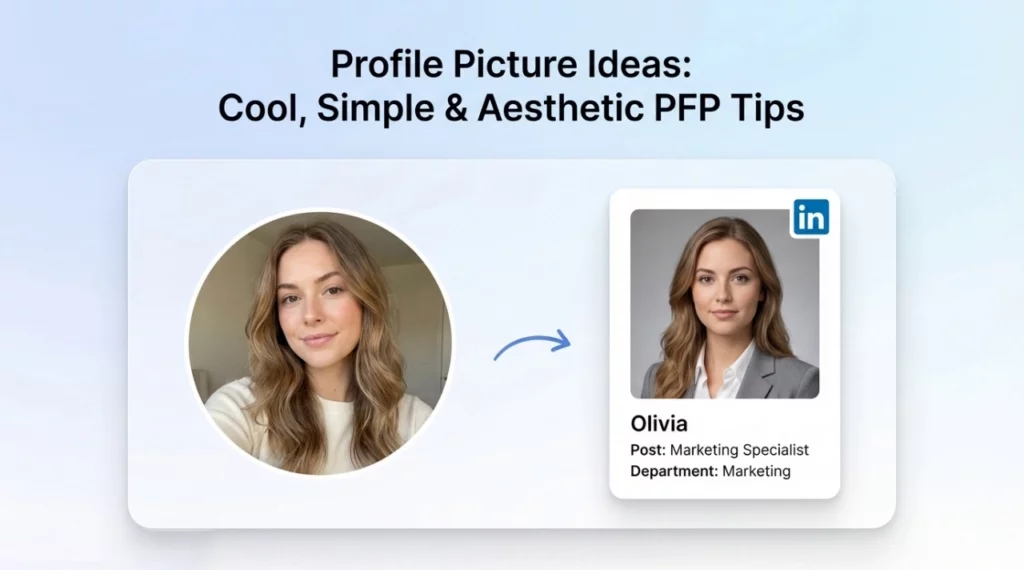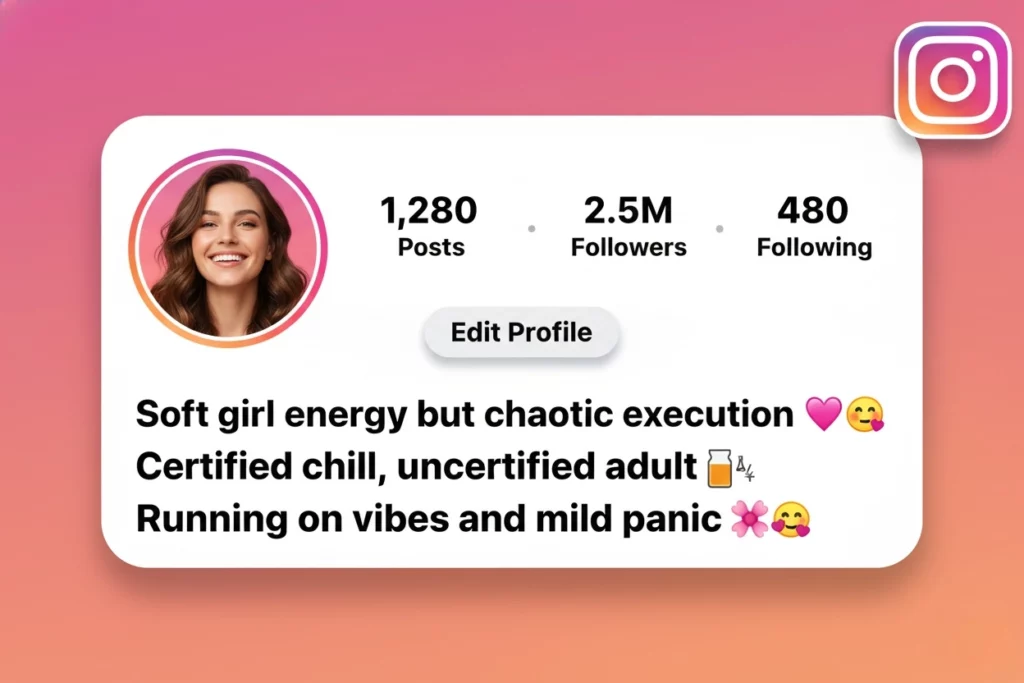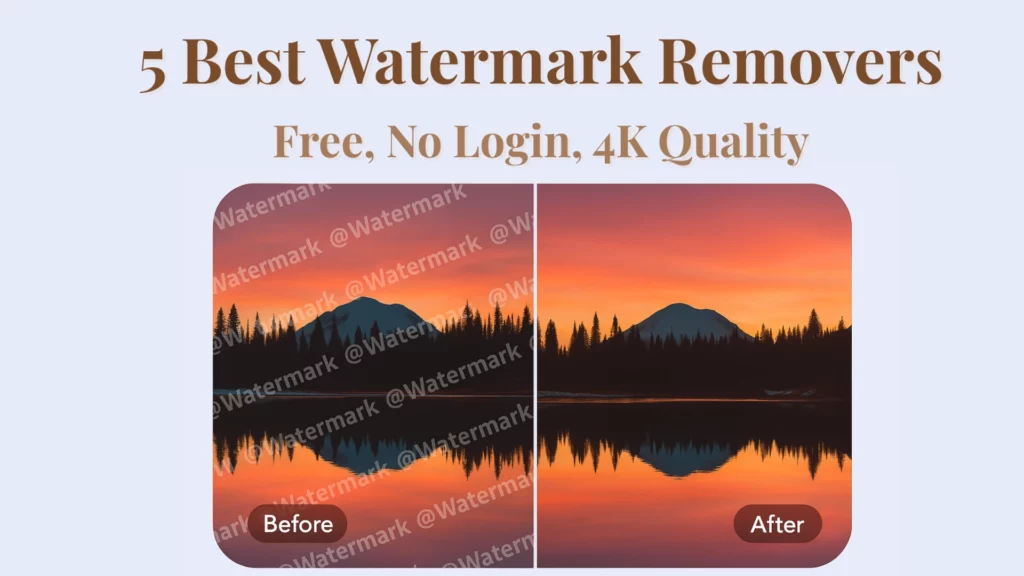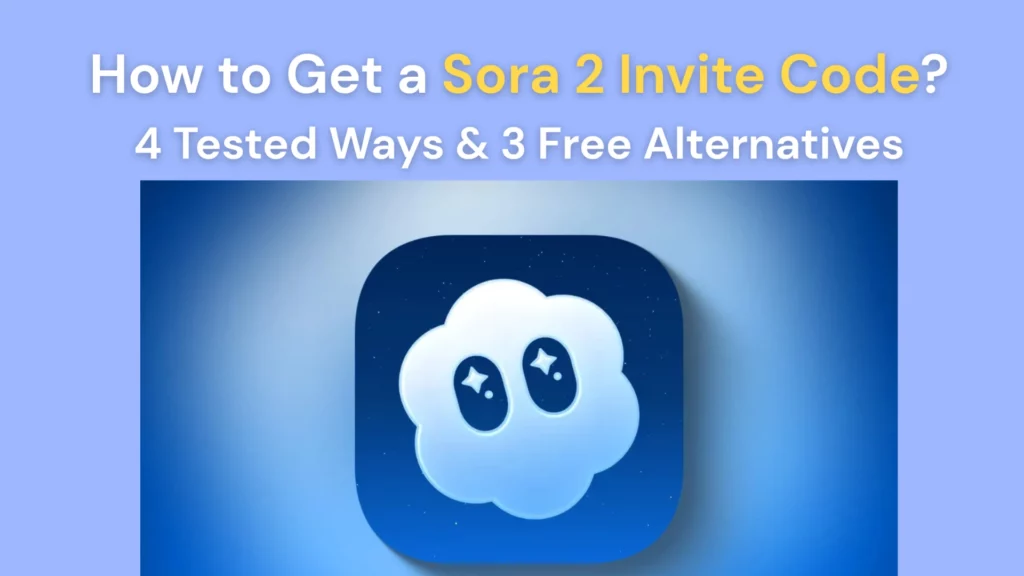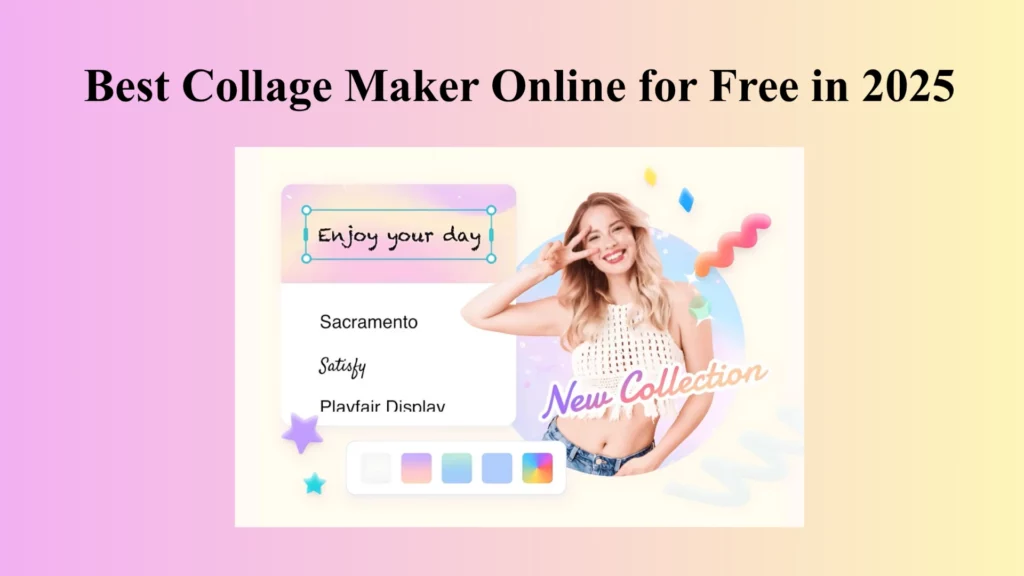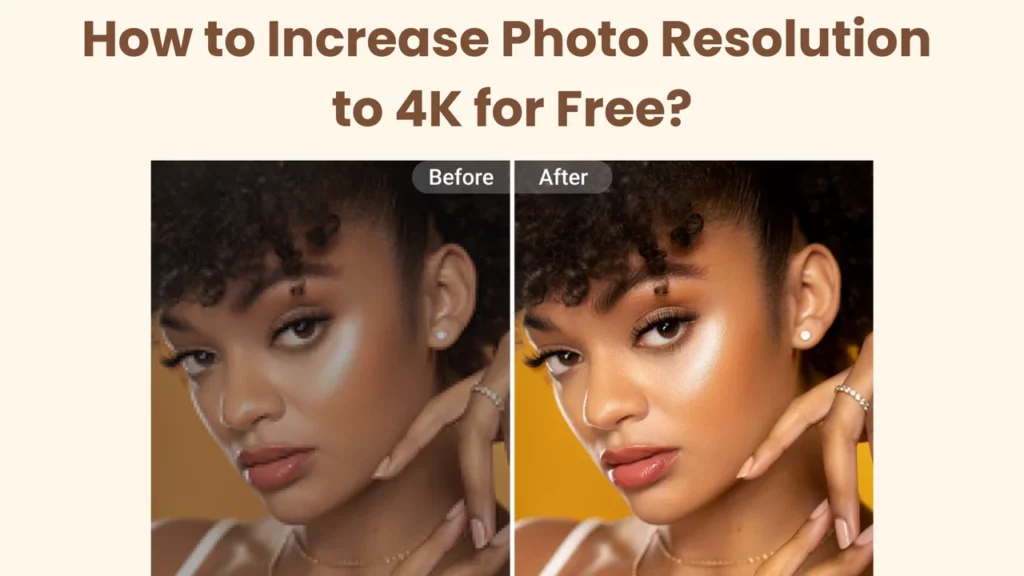
Key Takeaways
- You can upscale any photo to 4K resolution for free using PhotoGrid.
- It works instantly online with no login, no watermark, and supports batch upscaling.
- Ideal for printing, social media, product photos, and restoring old images.
Tired of blurry photos ruining the moment?
You want to print a memory, upload a product image, or share a story — but your photo turns out soft, pixelated, or just not good enough.
It happens all the time. Low-resolution images don’t just look bad — they stop your work from standing out, and they make meaningful content feel unfinished.
But now, there’s a way to fix that — quickly and for free. PhotoGrid’s AI image upscaler helps you turn blurry, low-res images into crisp, 4K-quality photos in seconds.
The Easiest Way to Increase Photo Resolution Online for Free
We know — there are dozens of tools out there promising to improve image quality.
So instead of guessing, we tested them ourselves.
We tried all the popular photo upscalers — free and paid — and looked at what actually matters:
How fast is it? Is the image really sharper? Any watermark? Do you need to sign up just to try?
PhotoGrid came out as the one that delivers the best overall experience — fast, clean, and completely free.
Here’s a quick breakdown of how it compares:
| Feature | PhotoGrid | Fotor | Pixelcut | ImgUpscaler | AI Ease | Upscale.media |
|---|---|---|---|---|---|---|
| 100% Free | ✅ | ❌ Limited (credits) | ❌ | ❌ | ✅ | ❌ |
| No Login | ✅ | ❌ | ❌ | ❌ | ❌ | ❌ |
| Process under 10 seconds | ✅ | ❌ | ❌(over 40 seconds) | ❌ | ❌ | ❌(over 30 seconds) |
| Batch | ✅ Multi-image supported | ✅ | ✅ (login required) | ⚠️ Max 5 images | ✅ | ✅ |
| Mobile Friendly | ✅ Web & App | ✅ | ✅ | ❌ Web only | ❌ No | ❌ Web only |
| No Watermark | ✅ | ✅ | ✅ | ✅ | ✅ | ✅ |
| Format Support | JPG, PNG, JPEG | JPG, PNG | JPG, PNG | JPG, PNG, WebP | JPG, PNG | JPG, PNG |
| Easy | ✅ | ✅ | ✅ | ❌ no real-time preview | ✅ | ❌ need CAPTCHA |
| No Ads | ✅ | ✅ | ✅ | ❌ | ❌ | ✅ |
Tried them all, but only PhotoGrid gives you free, no-login, no-watermark upscaling that’s fast under 10 seconds. Work perfectly on both phone and desktop.
How to Increase Photo Resolution Online with PhotoGrid?
Open the image Upscaler
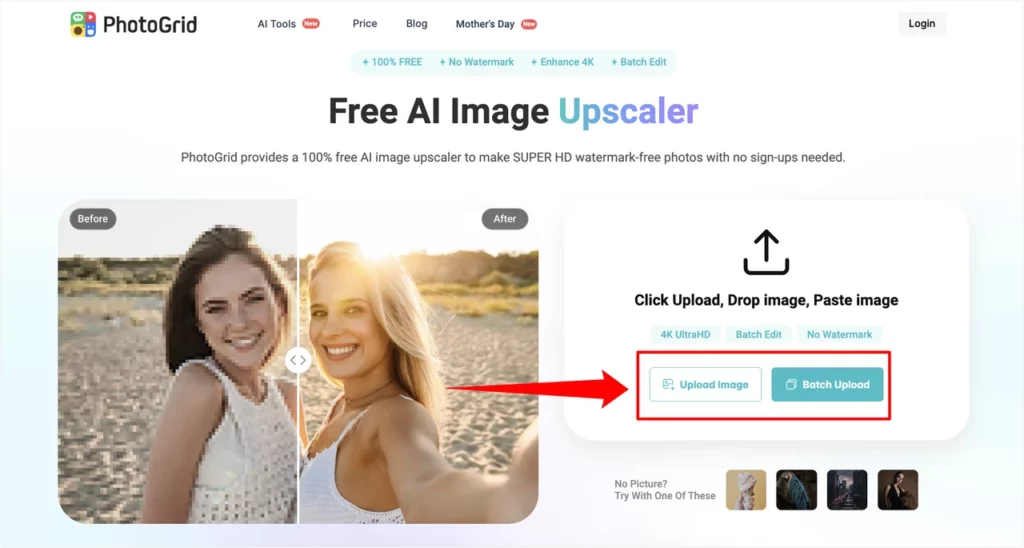
Go to the PhotoGrid AI Image Upscaler, then click upload the image to begin.
Upload your image
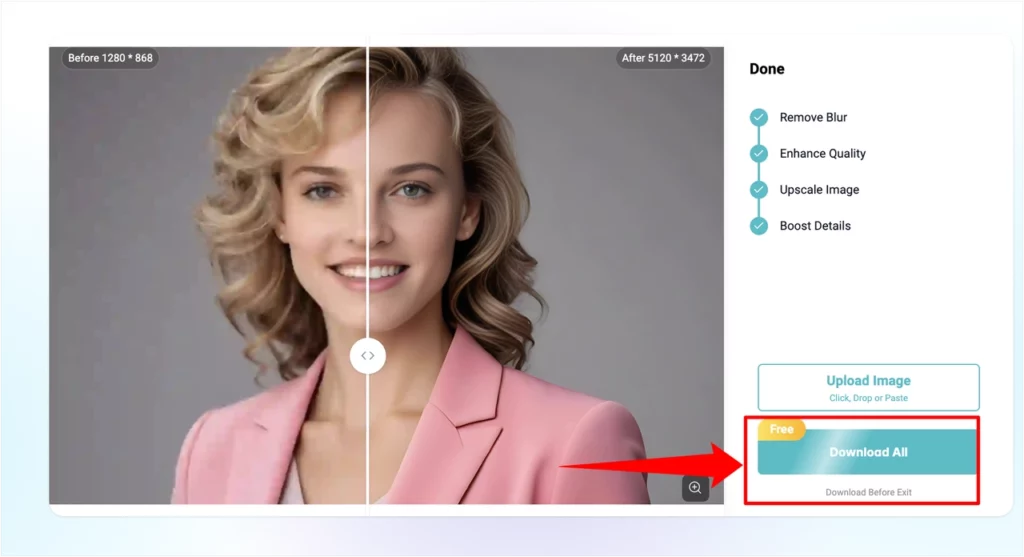
You can upload an image from your computer, iPhone, Android, Mac, or Windows device — or simply paste or drag and drop it into the upload area. JPG, JPEG, PNG, and WebP formats are supported.
Download your photo
Once satisfied, click Download to save your high-resolution 4K image.
Practical Tips to Make Any Photo High-Resolution
Not every image needs fixing — but when it does, how you upscale it can make all the difference. Whether you’re printing a memory, selling online, or posting to Instagram, here’s what actually works when it comes to improving photo resolution.
🖨️ Printing a photo? Make sure it’s paper-ready
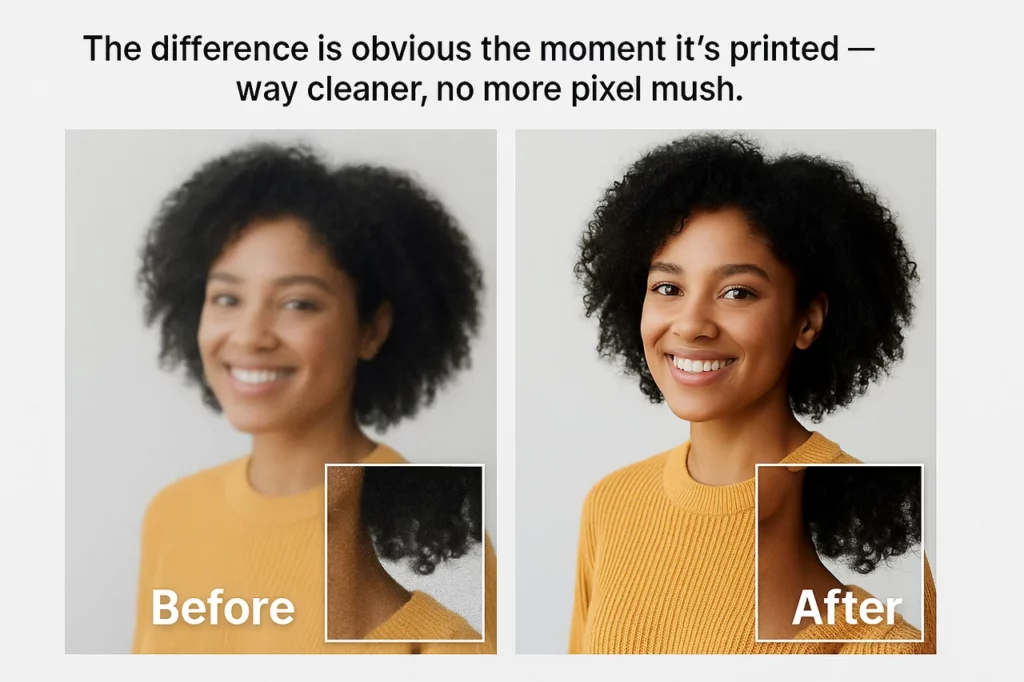
Tried printing an image only to see it look fuzzy on paper? Same. I once used a screenshot for a flyer — huge mistake. Since then, I always start with the original photo and make sure it’s at least 300 DPI.
If it still looks soft, I run it through PhotoGrid’s 4x upscale. It sharpens everything from facial lines to text. The difference is obvious the moment it’s printed — way cleaner, no more pixel mush.
🛒 Selling online? Zoom in like your customer would
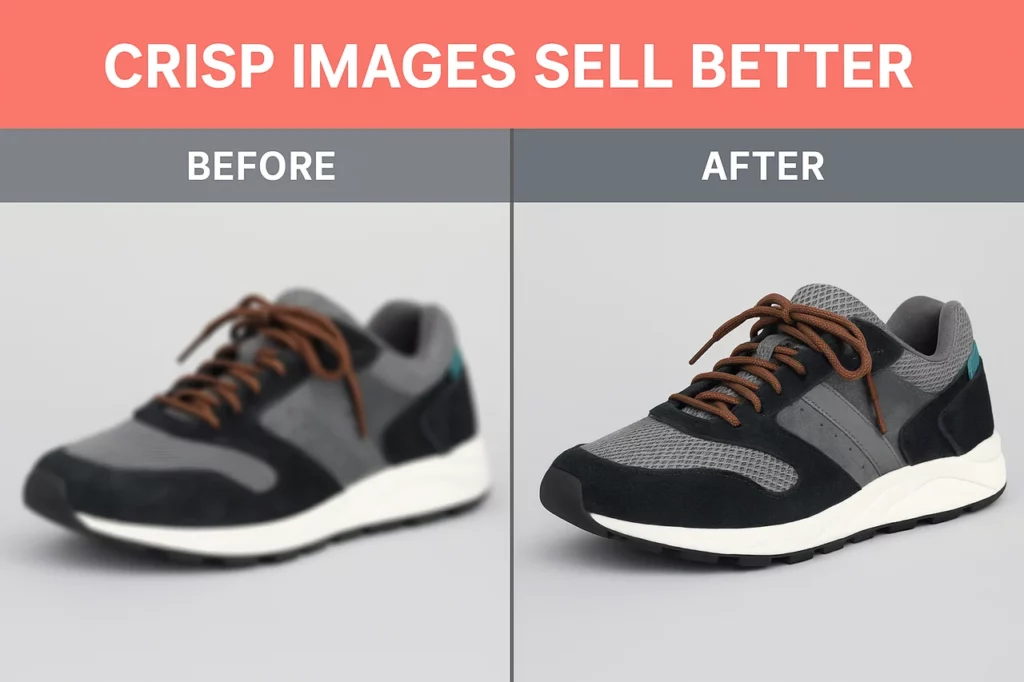
Ever uploaded a product photo, then clicked zoom… and realized it looked kind of cheap? I’ve been there. Blurry edges, dull textures — not a great first impression.
Now I always test zoom quality first. If anything feels off, I batch upscale all the listing photos in PhotoGrid before posting. It keeps everything crisp and consistent, and honestly, just makes my brand look way more legit.
📱 Posting to Instagram or TikTok? Watch out for compression
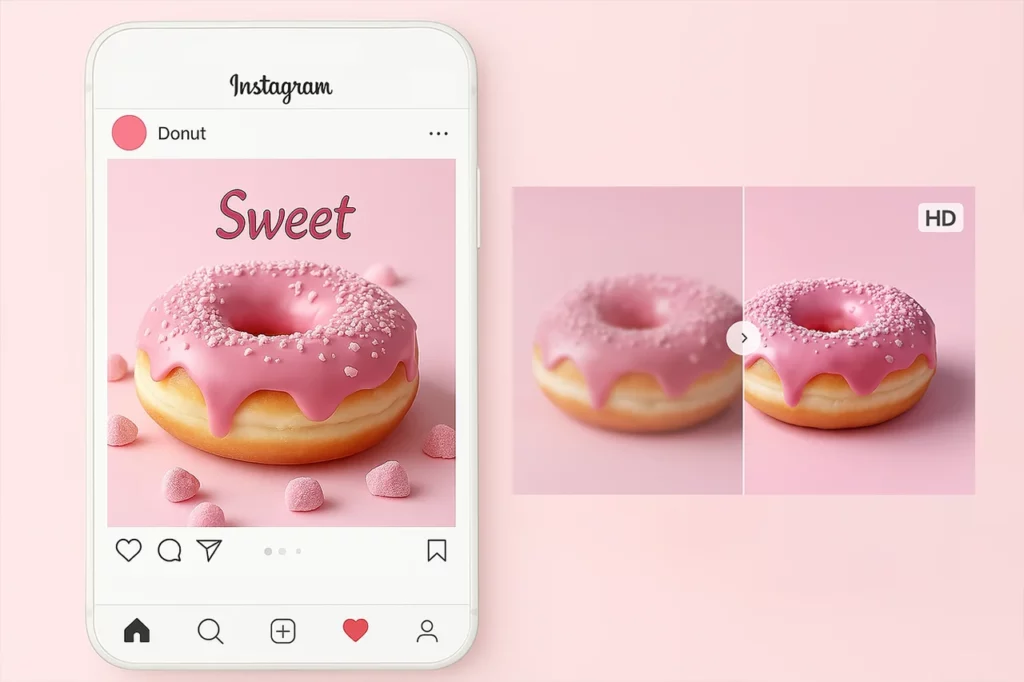
You upload a nice edit, it looks great… and then Instagram butchers it. That’s compression. And it hits hard — especially on Stories and Reels.
To keep my content sharp, I upscale and crop in PhotoGrid before posting. It takes seconds, works on mobile, and doesn’t need sign-up. Honestly, this one fix made my photos pop way more in the feed.
🖼️ Fixing old family photos? Skip filters — use AI
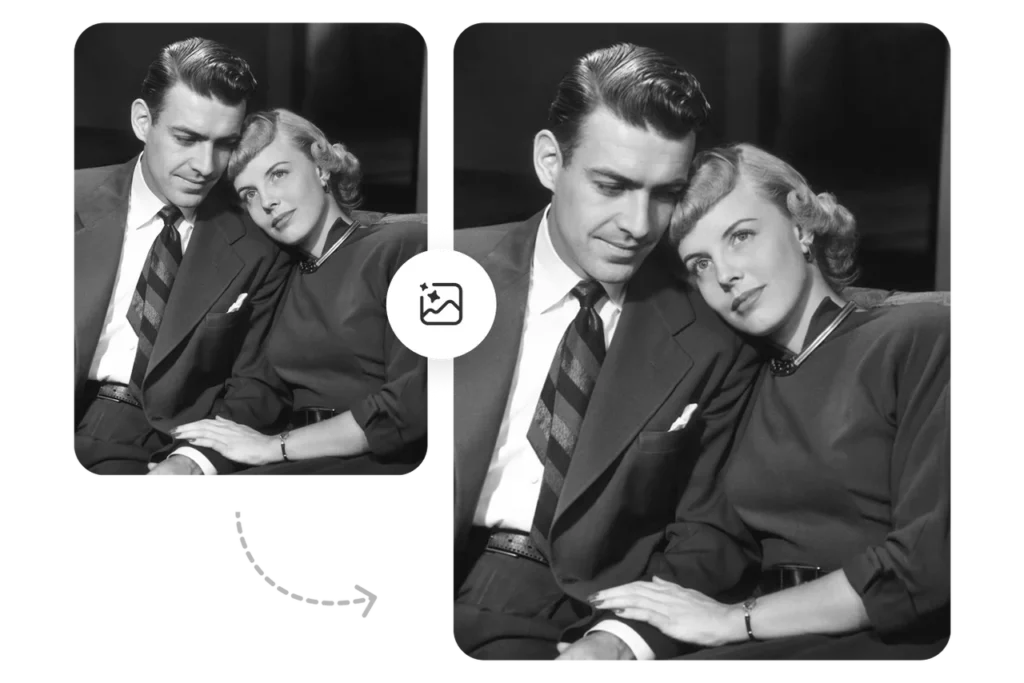
I tried restoring an old photo of my grandpa once using filters. It looked smoother, but still… kind of blurry. Turns out, only AI upscaling can really bring back the lost details.
Now I scan those vintage prints in high-res, then use PhotoGrid’s image enhancer — usually with 4x upscale. The results are wild. You can see hair strands, clothing textures, even light reflections I didn’t know were there. It’s like getting a second chance at the photo.
Sometimes all it takes is one quick upscale to make a photo actually worth printing, posting, or framing. Whether it’s for business or memories, these tweaks save time — and make every image look its best. Want to try it? Head over to image clearer and see how far your photo can go.
Conclusion: Instantly Upscale image with PhotoGrid
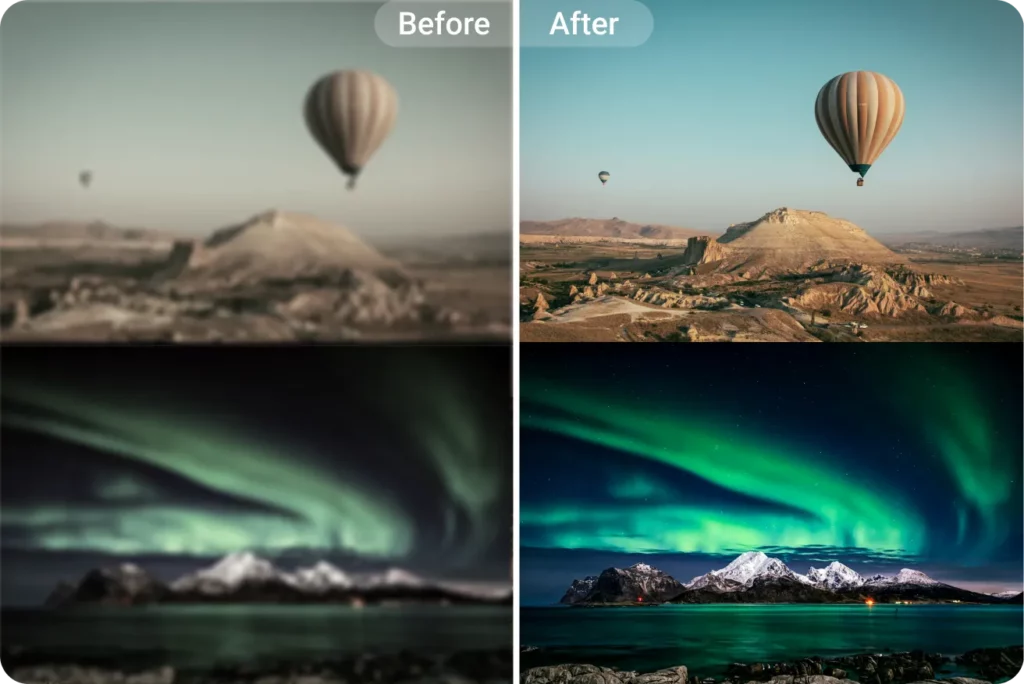
With PhotoGrid’s ever-evolving AI, you can revive blurry or old photos and instantly upgrade them to high-quality images with just one click.
Even if you know nothing about image resolution, it’s now easier than ever to improve photo quality — no Photoshop, no expensive camera needed.
Once you learn how to increase photo resolution online, you can revive old pictures, sharpen product photos, and create eye-catching visuals for any social media platform.
Ready to make your images look sharp and professional? Try PhotoGrid’s image upscaler — no sign-up, no watermark, 100% free.
How to Increase Photo Resolution FAQs
How to make a low-resolution photo high-resolution?
You don’t need Photoshop or editing skills to fix a low-res image. Just upload it to a free AI upscaler like PhotoGrid, and the tool will automatically add pixels, sharpen edges, and restore details. No need to mess with manual settings — it’s as easy as clicking, uploading, downloading.
How to improve picture quality on iPhone?
iPhone photos sometimes look blurry when uploaded or zoomed in — especially screenshots or photos shared through apps. Instead of using in-app filters, try uploading your photo to PhotoGrid’s AI Image Upscaler in your browser. It works perfectly on Safari and Chrome, no app download is needed.
How to increase image resolution online for free?
PhotoGrid’s image upscaler makes your photos look sharper and clearer online for free.
You can:
- Upload multiple images at once
- Paste, drag and drop, or click to upload
- Enhance JPG, PNG, or JPEG formats
- No watermark, no login, and 100% free
How to make photos more HD?
To make a photo look “HD” (high definition), you need to increase the pixel density and clean up the blur. With PhotoGrid, AI automatically fills in missing details and smooths rough edges, making your photo clearer and more vibrant — great for printing, design, or social media.
How to convert photos to 4K?
If you want to enlarge an image for a 4K display or printing, you need a smart enhancer that doesn’t just stretch pixels — it recreates them. PhotoGrid’s AI Upscaler gives you high-resolution results that look natural and sharp on ultra-HD screens.