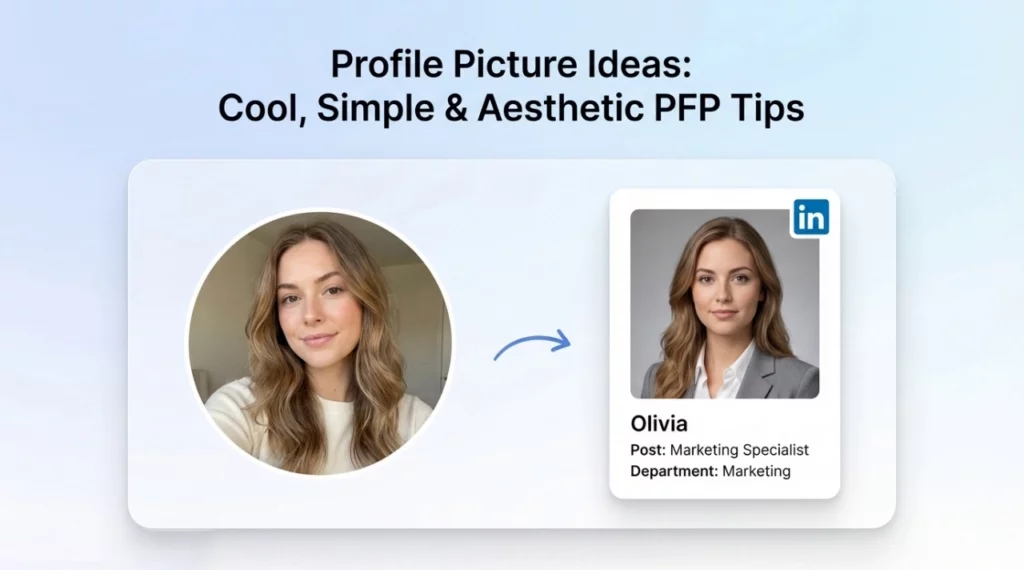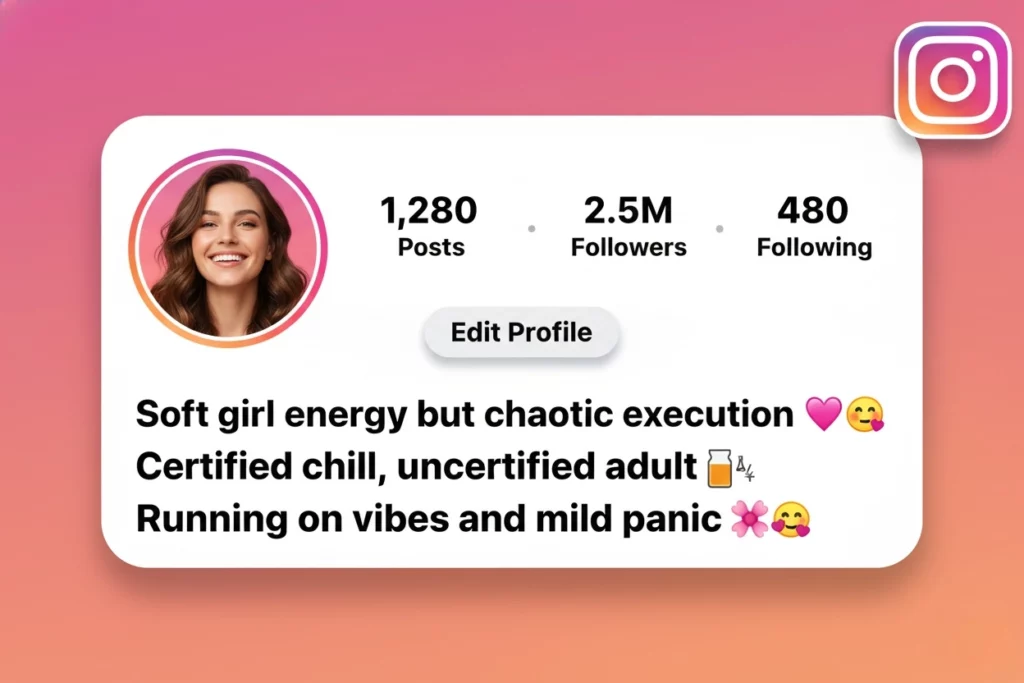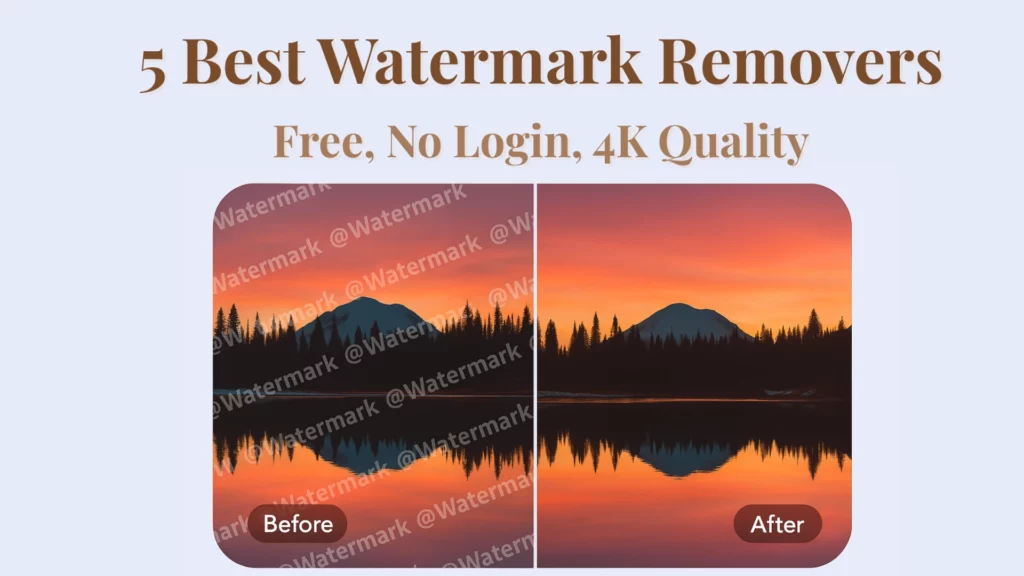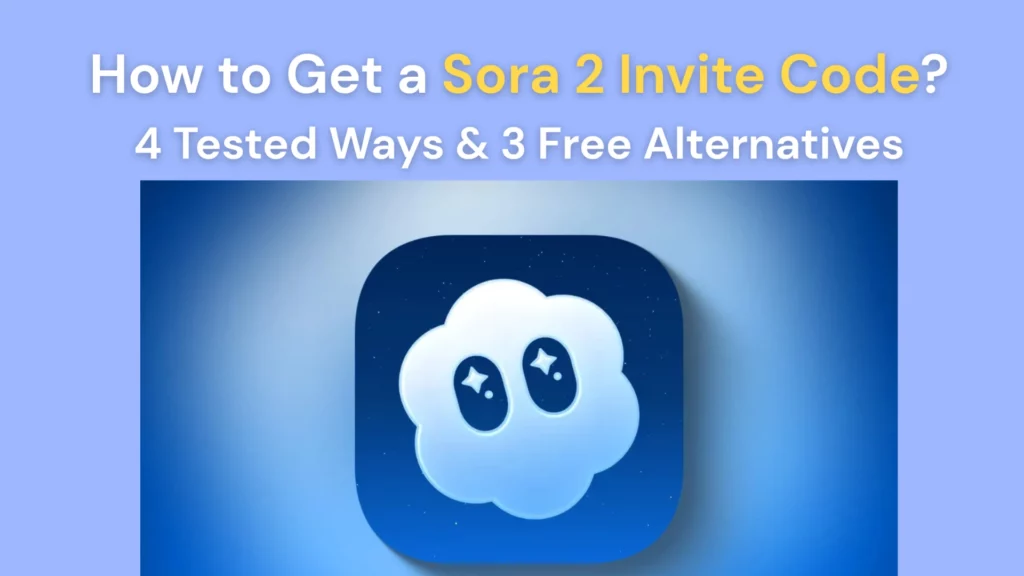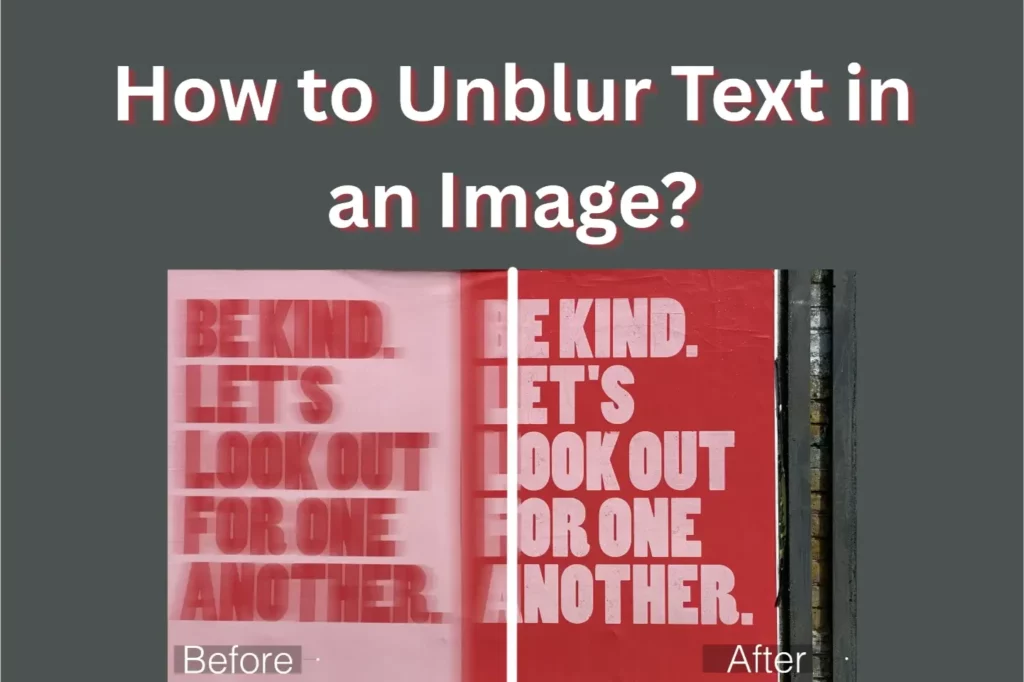
Key Takeaways
- PhotoGrid makes it easy to fix blurry text from screenshots, notes, or scanned images.
- AI works best on text issues like soft blur, low resolution, and distant shots—just crop and enhance.
- 3 easy steps to unblur text. Just upload, enhance with AI, and download a clearer, readable version
We’ve all been there. You take a quick photo of a whiteboard after a meeting, grab a screenshot from a Zoom call, or try to save that restaurant menu your friend sent over, only to find the text is too blurry to read.
It can be really frustrating.
The good news is, you don’t need to be a designer or a tech expert to fix it.
With smart AI tools, it’s now possible to make blurry text readable again in just a few clicks.
This guide will show you how to unblur text in an image using simple online tools.
You’ll also see real-life examples and helpful tips to make your blurry photos easier to read.
Let’s get started.
What Causes Text to Become Blurry in an Image?
Before fixing blurry text, it helps to understand why it happens. Not all types of blur are the same — and not all of them can be fully reversed. Some can be improved with AI enhancement, while others are harder to fix.
✅ Common Causes That Can Often Be Fixed
- Out-of-focus shots When the camera doesn’t focus properly on the text, the image may look soft. AI tools can usually sharpen these images by enhancing the edges and contrast.
- Low resolution or compression Screenshots or images compressed by apps like WhatsApp or Instagram often lose fine detail. AI upscaling can help restore sharpness and make the text more readable.
- Distance from the text If the photo was taken too far away but the text is still visible, cropping and enhancing the area can improve clarity significantly.
⚠️ Harder to Fix or Sometimes Unrecoverable
- Motion blur When a photo is taken while the camera or subject is moving, the text may appear stretched or smeared. These distortions are harder to correct because the original letter shapes are lost.
- Glare or extreme lighting issues If reflections, shadows, or overexposure have wiped out parts of the text, it may be difficult for any tool to restore what isn’t there.
The good news? For most casual screenshots, scanned documents, and lightly blurred photos, AI enhancement tools like PhotoGrid can make a noticeable difference — even if the blur can’t be undone entirely.
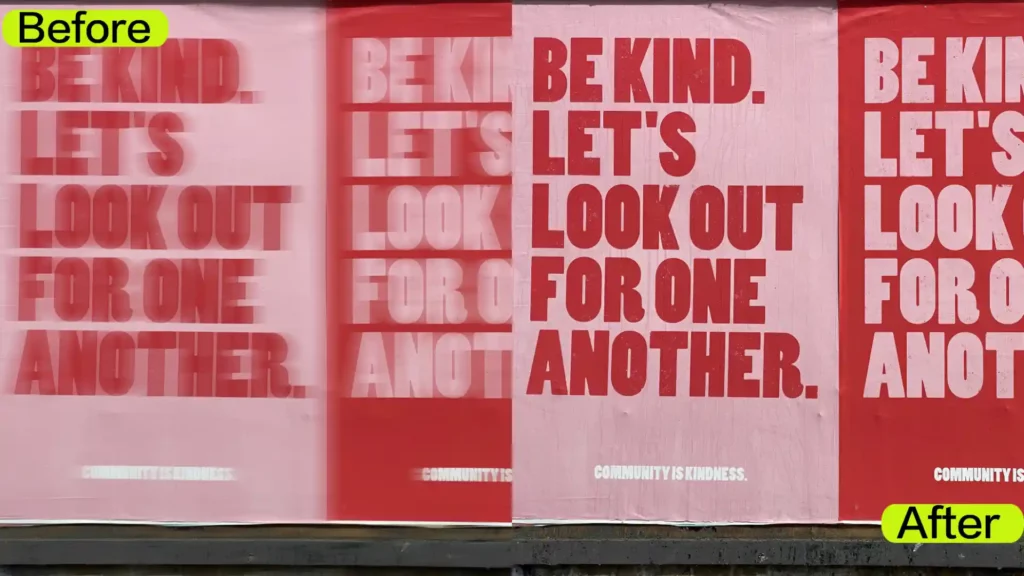
How to Unblur Text with PhotoGrid
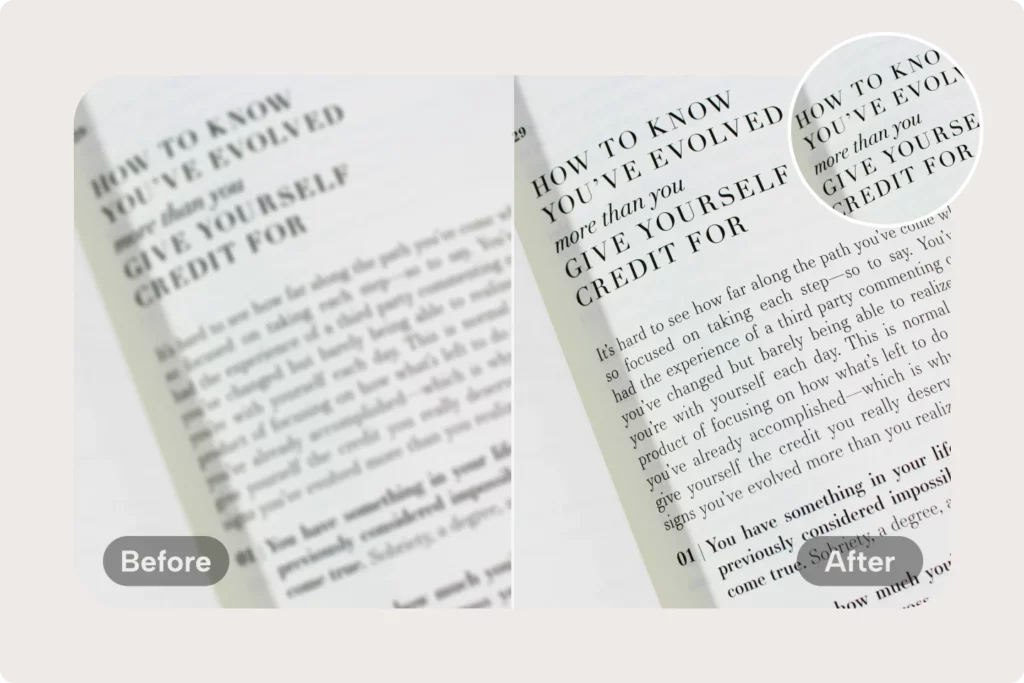
Clear blurry text with one click using PhotoGrid’s AI text enhancer. Perfect for scanned notes, book pages, or low-res screenshots—no app, no watermark, no sign-up.
If you have a blurry screenshot or photo with unreadable text, PhotoGrid makes it easy to sharpen the details and bring your image back to life. You don’t need any editing experience — just follow these simple steps.
- Upload your image to PhotoGrid
Open PhotoGrid to unblur text online in your browser and upload the photo or screenshot you want to fix.
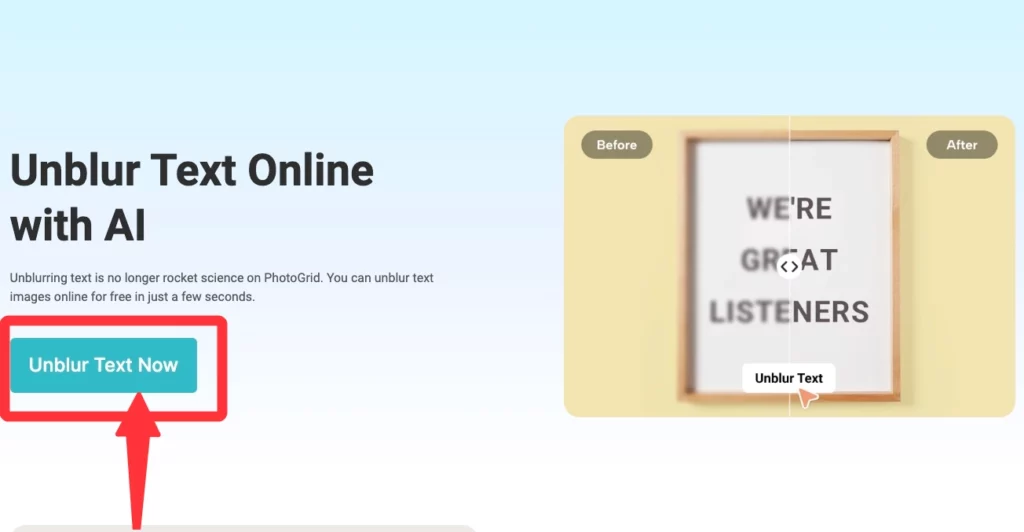
- Click “Unblur Text Now”
Our AI will automatically detect text areas in the image and apply smart sharpening. It improves edge definition and contrast to make the letters easier to read.
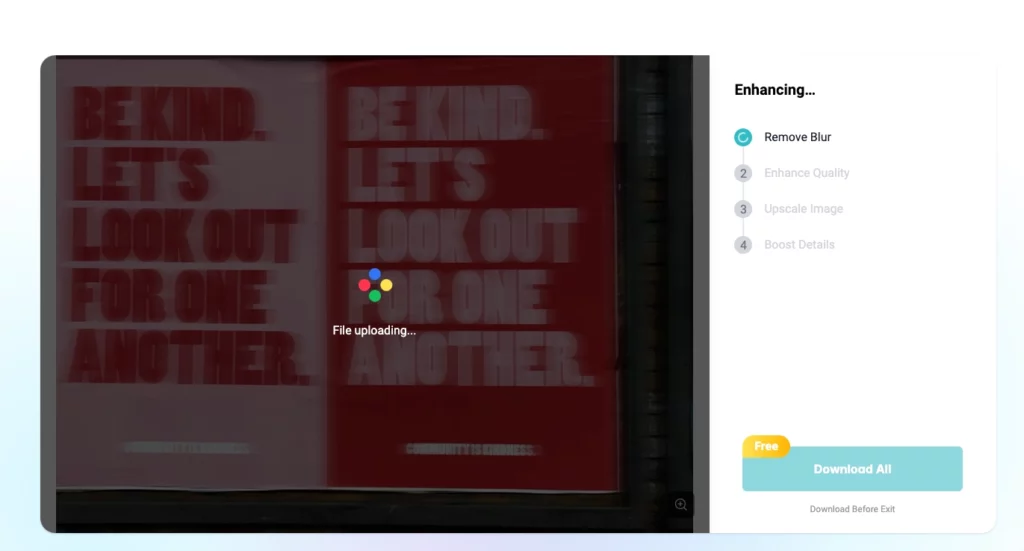
- Preview the result
See how your once-blurry text becomes clearer in seconds — perfect for screenshots, scanned documents, and more.
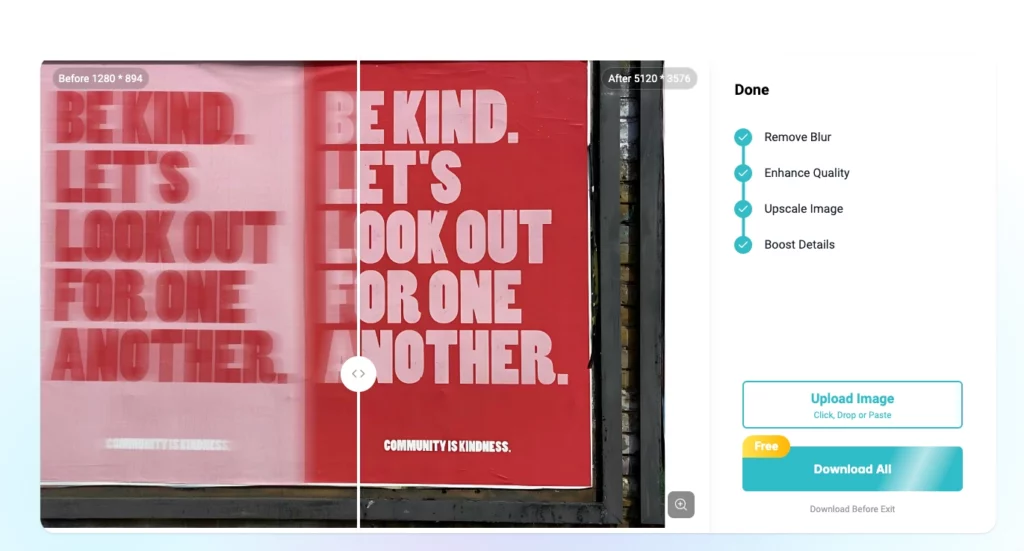
- Download your unblurred image
Save the improved version and use it wherever you need.
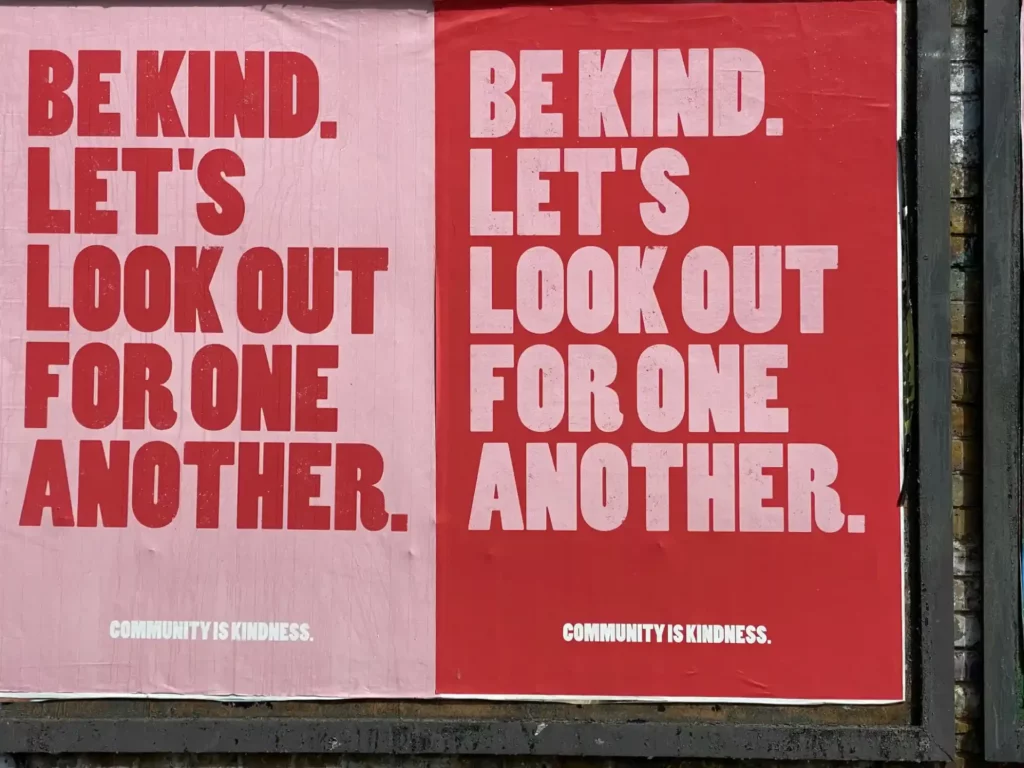
PhotoGrid works best on digital text like screenshots, printed materials, or lightly blurred photos. It won’t fully recover heavily distorted images, but it can make most blurry writing much more readable. If your image has noise or grain, the AI Denoise tool can help clean it up before sharpening.
Advanced Tips: How to Make the Text Even Clearer
Want to get the best results from your unblurred image? Here are a few simple tricks you can try before or after using the AI Enhance tool to make your text stand out even more.
- Crop to Focus on the Text Area Before uploading your image, crop out any unnecessary background. Focusing on the text zone helps the AI sharpen the right area more effectively. You can also remove unwanted objects in the background to reduce visual noise and improve focus.
- Use AI Enhance First, Then Run OCR If you plan to extract the text using an OCR (Optical Character Recognition) tool, Use PhotoGrid’s Photo Enhancer first. A sharper image improves OCR accuracy, especially for scanned documents or screenshots. And if the image has any overlay text or logos in the way, try using the AI watermark remover before enhancing.
- Avoid Over-Compressed Images Try to use the highest-quality version of your image. If it’s a screenshot from a messaging app, ask for the original file instead of a forwarded or compressed one. This gives the AI more detail to work with.
- Adjust Brightness Before Uploading (Optional) If the image is too dark or washed out, brightening it slightly before uploading may help the AI detect the text edges better. You can do this with any basic photo app on your phone.
✅ Common Causes That Can Often Be Fixed
Not all blurry text is a lost cause. In fact, many common problems can be improved significantly with the help of AI tools like PhotoGrid. Below are three typical cases — and real examples to show how they can be fixed.
1. Out-of-focus shots
When the camera doesn’t focus properly on the text, the image may look soft or slightly smeared. This often happens when snapping a quick photo by hand.
🖼️ In the original image, the handwritten phrase looked fuzzy, especially at the edges. After enhancement, the letters regain definition and stand out clearly against the wall. AI sharpening works especially well in this kind of soft-focus blur.
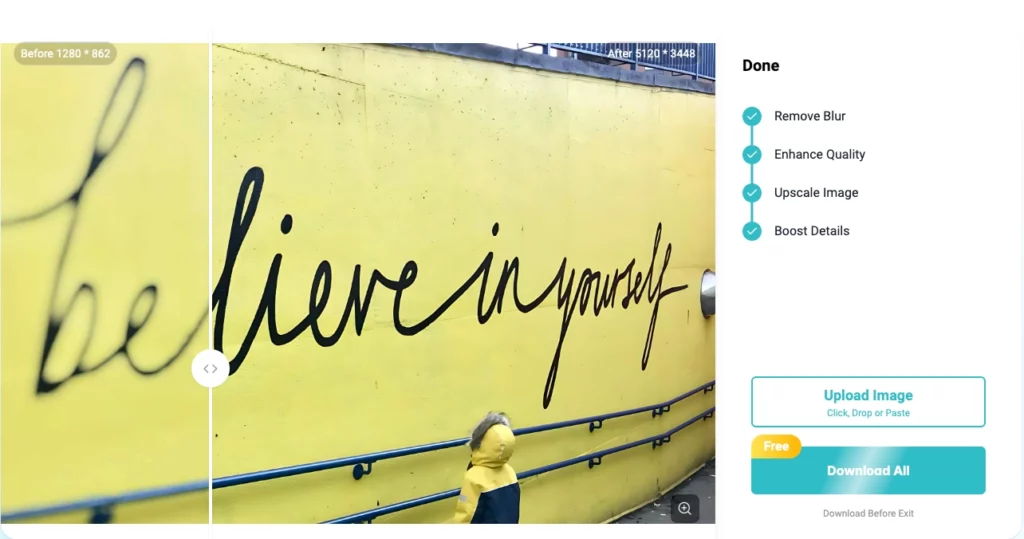
2. Low resolution or compression
Images shared through messaging apps or social media are often compressed, which can cause text to lose detail and appear pixelated or muddy.
🖼️ This photo was heavily compressed, making it hard to read the warning message. After enhancing, the red and black text becomes sharp again, and even the smaller print below is much more legible.
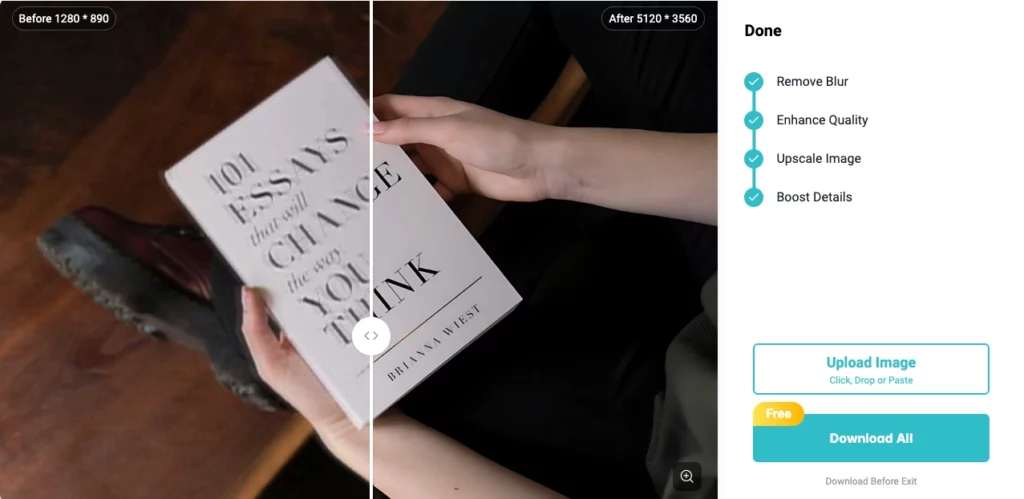
3. Distance from the text
If you take a photo from too far away, the text may be too small to read clearly — but if it’s still visible, AI can help enhance it after cropping.
🖼️ From a distance, this sign was just a blur. Once cropped and processed, the main word becomes crisp, and even the tagline beneath it is much easier to read.
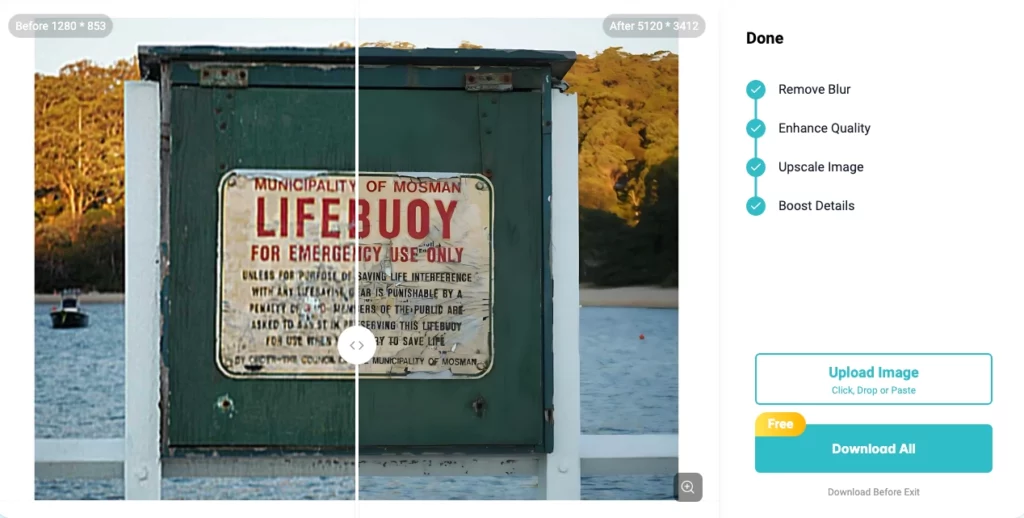
Conclusion
Blurry text doesn’t have to mean lost information. With AI tools like PhotoGrid, you can turn unreadable screenshots, scanned documents, or faded photos into clear, usable images in seconds. Whether you’re saving notes from class, recovering a menu screenshot, or preparing a document for OCR, unblurring text is now fast, accurate, and effortless. Try it out and make every word count again.

PhotoGrid’s AI tool sharpens blurry product labels so you can easily read ingredients, claims, and usage info—perfect for shopping screenshots or packaging images.
❓Frequently Asked Questions
1. What types of images work best for unblurring text?
PhotoGrid works best with screenshots, scanned documents, or digital photos that are slightly out of focus. It may not fully recover motion-blurred or heavily distorted text.
2. Can I use this tool for handwritten text?
Yes. The AI can sharpen handwritten notes and improve edge contrast, making handwriting easier to read—especially when it’s slightly fuzzy.
3. Is the unblur feature free to use?
Yes, you can use the unblur text feature online for free. Some advanced enhancement options may have daily limits, but basic sharpening is available at no cost.
4. Will the text be editable after unblurring?
Not directly. However, once your image is sharpened, you can run it through an OCR (Optical Character Recognition) tool to extract the text more accurately.
5. What if my image is very compressed or pixelated?
PhotoGrid can still improve readability, especially for bold fonts or printed text. For best results, try using the highest-quality version of the image.
6. Can I remove watermarks or logos covering the text?
Yes. You can try PhotoGrid’s AI watermark remover to clean up overlay text before sharpening.